Magnifying Glass
Magnify an area of the model or drawing with the magnifying glass feature.
The Magnifying Glass can be accessed from three different places in both the 2D and 3D work spaces.
- From the Zoom Fit menu on the toolbar.

- From a RMB click in an empty spot in the graphical area.
- Using the key combination "Ctrl+g".
Increasing Magnification
- Scroll the mouse wheel towards yourself.
Decreasing Magnification
- Scroll the mouse wheel away from yourself.
Increasing the Size of the Magnifying Circle
- Use Ctrl + mouse-wheel-scroll-towards to increase the diameter of the magnification circle.
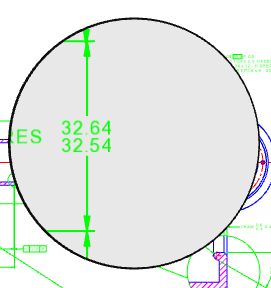
Decreasing the Size of the Magnifying Circle
- Use Ctrl + mouse-wheel-scroll-away to decrease the diameter of the magnification circle.
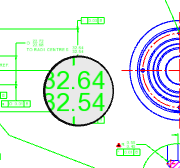
Moving the Magnifying Circle
To move the circle, simply move your mouse to the new position. However, if your magnification circle is larger than normal the circle does not move until the mouse nears the edge of the circle. So to move the circle in this situation,
- Use Ctrl + Hold-Down-Mouse-Wheel + Drag.

