Advanced Action Options
All pipeline actions contain an expandable Advanced section of options. These have a set of defaults but can be altered to fit one's needs.
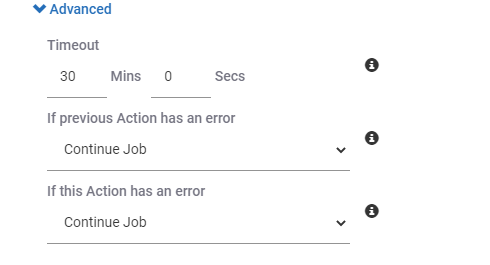
Timeout
Set the minutes and seconds to wait until the action times out. On timeout the action will quite and report an error indicating the time had expired.
Default value: 10 minutes.
Tip
Consider raising the amount of time on this option if one is converting large CAD files. Providing extra time to your action can make the difference of a successful conversion.
Look to change this on the following actions:
- CAD to SpinFire
- CAD2CAD Conversion
- CAD to SpinFire Web
- Resource to Catalog
Error Behavior Before
Select the action for the current action to take if an error occurs in the previous action.
Elect to:
- Continue
Execute the current action. - Skip
Skip over the current action. - Cancel
Cancel the pipeline workflow.
If one's current action is dependent on the previous action, then skipping over the current action may be the appropriate action to take. For example,
- Previous action: CAD to PNG image
Create a thumbnail for the current CAD file. - Current action: Resource to Catalog
Uploading the created PNG image file to the Catalog. If it fails to be created skipping or canceling may save time.
Default value: Continue
Error Behavior After
Select the action for the next action to take if an error occurs in the current action.
Elect to:
- Continue
Execute the next action. - Skip
Skip over the next action. - Cancel
Cancel the pipeline workflow.
Default value: Continue
