Services Configuration for Windows
An issue that occurs with the Centro Pipeline Host Service and the Pipeline Manager service is they do not always restart after rebooting the server.
This adds an inconvenience as system administrators have to restart services manually.
The Centro services are attempting to start before other services have started. To resolve this issue for Windows 2012R2 servers, manually configure dependencies for these services to wait to complete starting.
In addition, configuring all environments as shown below will force the start of the services to be consistent. That is, CentroPipeineHost first, and CentroPipelineManager second.
To manually configure service dependencies,
- Determine which of the following services are running on the same system you are running Centro Pipeline Host and those services running on the same system as the Centro Pipeline Manager.
Note: For simple setups, both are running on the same system.
Check if the any of the following services are running on the system,- MSMQ
- NetMsmqActivator
- NetPipeActivator
- LanmanServer
- Option 1: Command Line Configuration
- Based on above running services, run the following command line, as Administrator;
- sc config CentroPipelineHost depend= MSQM/NetMsmqActivator/NetPipeActivator/LanmanServer/
- Based on above running services, run the following command line, as Administrator;
- Option 2: Start RegEdit.exe to begin editing the registry.
Note 1: One must have the appropriate permissions to run and change the registry.
Note 2: ** Making other registry entry changes can cause damage to your system. Please take every precaution before moving forward. ** - Navigate to HKEY_LOCAL_MACHINE > SYSTEM > CurrentControlSet > Services > CentroPipelineHost.
- Select CentroPipelineHost.
- In the right section, right mouse click and select New > Multi-String Value.
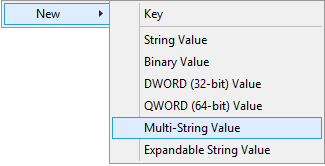
- Enter DependOnService for the name.
- Right mouse click on DependOnService and select Modify...
- Enter the service names for the system found in step 1.
- MSMQ
NetMsmqActivator
NetPipeActivator
LanmanServer
- MSMQ

- Note: If your server is not running one of these services then the Centro service will not start.
- Click OK.
- In the Services window, right mouse click on Centro | Pipeline Host.
- Select Properties.
- Select the Dependencies tab.
- Verify the specified dependencies exist.
- Reboot the server to test.
For PipeLineManager, do the following;
- Start RegEdit.exe to begin editing the registry.
Note 1: One must have the appropriate permissions to run and change the registry.
Note 2: ** Making other registry entry changes can cause damage to your system. Please take every precaution before moving forward. ** - Navigate to HKEY_LOCAL_MACHINE > SYSTEM > CurrentControlSet > Services > CentroPipelineManager.
- Select CentroPipelineManager.
- In the right section, right mouse click and select New > Multi-String Value.
- Enter DependOnService for the name.
- Right mouse click on DependOnService and select Modify...
- Enter CentroPipelineHost
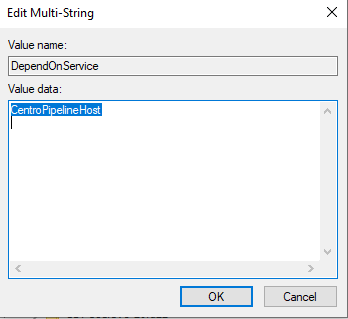
- In the Services window, right mouse click on Centro | Pipeline Manager.
- Select Properties.
- Select the Dependencies tab.
- Verify the specified dependencies exist.
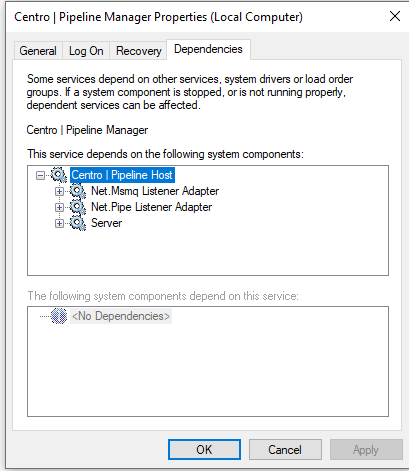

- Reboot the server to test
Pipeline Host Service Credentials
As mentioned in the installation steps found under Centro Pipeline Host Install, remember the user credentials for the Pipeline Host Service must have Read/Write access to network locations where the CAD data is stored. These are the network paths defined in the pipelines.


