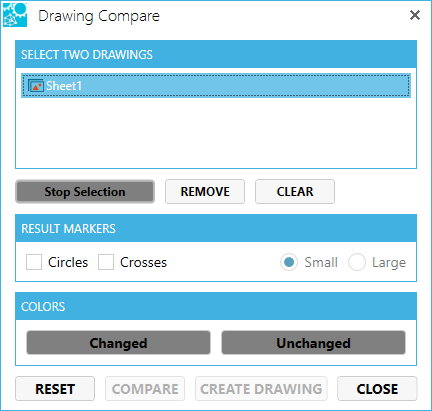2D Drawing Compare
Compare two 2D models (drawings) with the 2D Drawng Compare feature. Drawing compar shows differences between two 2D models, drawings, or images.
To compare two drawings
- Open drawing A in a 2D workspace.
- Import drawing B into the same 2D workspace.
- Click the Drawing Compare icon on the 2D toolbar.

- Select the two drawings from the assembly tree to compare.
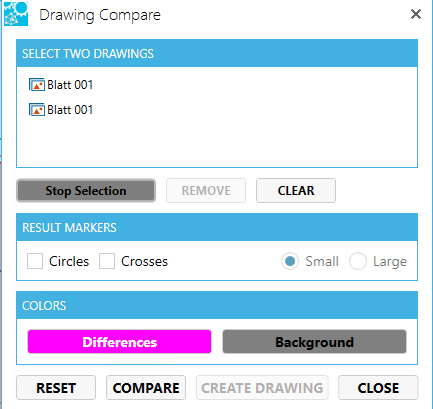
- Select Result Markers and whether you want small or large.
- Change results color if desred.
- Click COMPARE.
- The Drawing Compare reults window shows the percentage of differences. You can use the slider to show th graphical differences opaque to transparent.
- If you wish to capture a drawing to show colleagues of the differences, click CREATE DRAWING.