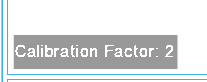Calibrate Drawing
If SpinFire Ultimate 2D measurements are off because of incomplete CAD data or the wrong units were used to import, Calibrate Drawing gives users an easy way to make a quick measurement, and to indicate the length of this measurement so all future measurements in the workspace are calculated based on that calibration.
To calibrate a drawing
Open a 2D model.
Click Calibrate Drawing from the 2D toolbar.

Select to measure between two points or measure the length of an edge. Choose a distance that is known.
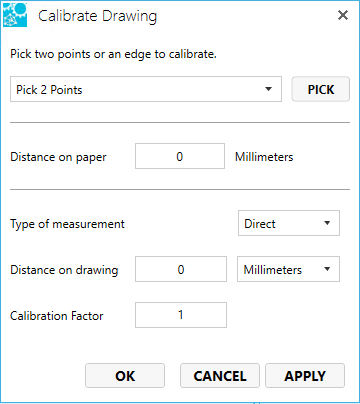
Click PICK.
Select the two points or the edge.
SpinFire Ultimate populates the Distance on paper field and Distance on drawing field with the measured distance.Calibrate the measurement by changing one or more of the following fields.
Type of measurement
Select between Direct, X-axis aligned, or Y-axis aligned.Direct - calibrates based on the actual measurement
X-axis aligned - calibrates based on the x-axis delta
Y-axis aligned - calibrates based on the x-axis delta
Distance on drawing
Change the value in the Distance on drawing field if known or change the units of the Distance on drawing field.Calibration factor
Change the calibration factor as a multiplier of the measured distance. Use a value greater than 0 to multiply against the Distance on paper value.
When APPLY is clicked, the Distance on drawing field shows the calibrated value.
Click APPLY or OK.
After the OK button is clicked, the Calibration Factor appears on the lower left corner of the screen.