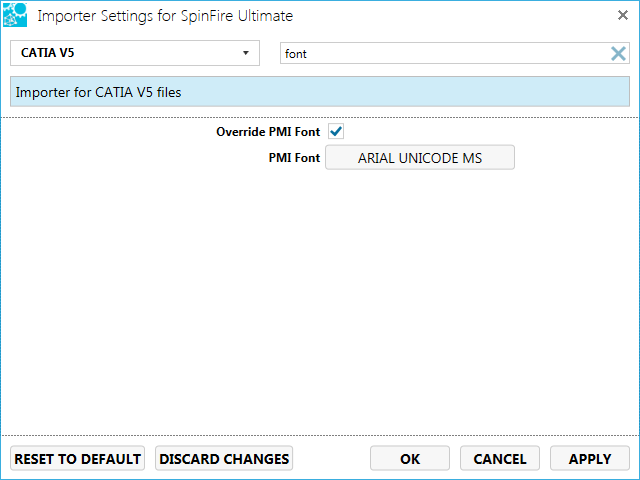Installing Fonts
During the installation, an option is provided to override installed fonts.
Selecting this checkbox overrides the following fonts if they already exist on your system.
- MCAD2.ttf
- monos.ttf
- monosb.ttf
- monosbi.ttf
- monosi.ttf
- MyriadCAD.otf
- P22GDTFR.TTF
- P22GDTNO.TTF
Not selecting the checkbox leave the fonts if they already exist.
When Not To Override Fonts
The fonts listed are common fonts for CAD and CAD viewing software for features such as PMI and GD&T text and mark ups.
Unfortunately, there are many fonts in software that use the exact same name but may have a different character set or a newer or older version. So by overriding existing fonts, you may lose non-English characters in other software or may see inconsistencies.
If you are concerned that overriding fonts may disrupt other applications that use the same font types, then do not override the fonts; uncheck Override Installed Fonts.
Other Features
In SpinFire Ultimate, if fonts do not appear as expected for PMI data, you can select a specific font from your system to use.
To do this,
- Go to the specific Importer option from the Importers page.
- Search for "font".
- Check Override PMI Font.
- Select a font type from the PMI Font control.
- Click OK.