Installation and Configuration
Installation
Download Link for SpinFire.x64.exe. During the installation you can choose the language by the installation wizard, you can also use the .exe to upgrade from one version to the next without needing to uninstalling the previous version.
SPINFIRE USERS PLEASE NOTE:
For SpinFire users on 11.7.x and 11.8.x or older who use floating licenses, you must ensure you are using the latest Floating License Manager (11.17.2.0) before updating your SpinFire version to 11.9.x or later. The latest FLM can be downloaded here.
Without the latest Floating License Manager your SpinFire license will not work until the FLM is updated or by downgrading your SpinFire version until the I.T Admin can update the License Manager. You can download previous SpinFire versions going back to 11.6.4 here.
To check your Floating License Manager Version. Open the LMTools.exe on your License Server (C:\Program Files\Actify\Floating License Manager), then click Help > About, to see the version currently installed.
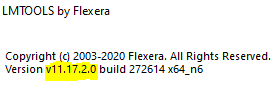
SpinFire can be installed using one of the following two sets of files:
.exe - For the typical installation (SpinFire.x64.exe 64bit Windows operating systems).
Allows users to choose the language used by the installation wizard.
Upgrades from one version to the next without requiring that the older version be uninstalled.
.msi - For the experienced user who requires more control over the installation process. Spinfire.x64.msi
Previous versions must be uninstalled before upgrading with a new .msi.
Supports command line and silent installations.
Should be used for enterprise installations.
NOTE: If not logged in with Administration rights, please right click the executable and "Run as Administrator" to install properly
For organization wide deployment, please see the Enterprise Installations page.
Installation Using the .exe File
The .exe SpinFire installation sequence is as follows:
Download the SpinFire.x64.exe installation file if you're on a 64bit Windows Operating System (Start > Search > type System to check if you're 32bit or 64bit)
Navigate to the Windows Downloads folder, right click the executable and "Run as Administrator" on the SpinFire.x64.exe.

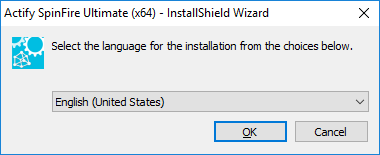
Note
SpinFire does not default to the chosen language if a previous instance was installed.
The language can be set in the Options > Application Settings. See Application Settings.

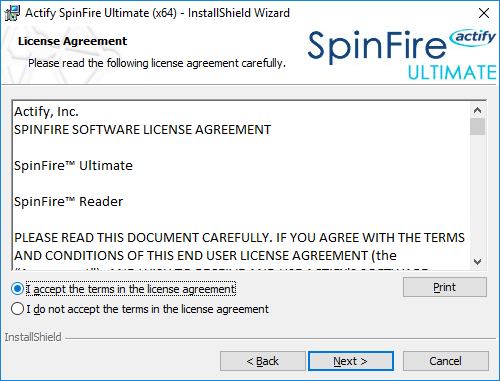

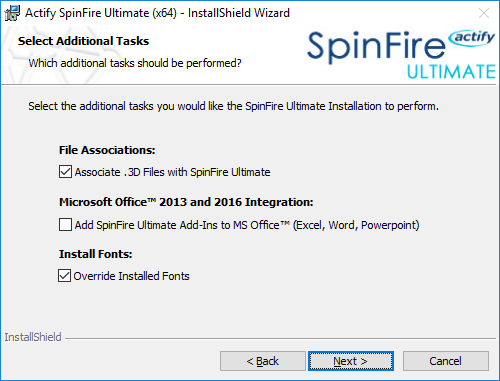
* For more information on Overriding Installed Fonts see Installing Fonts.
If a valid license file is not found: 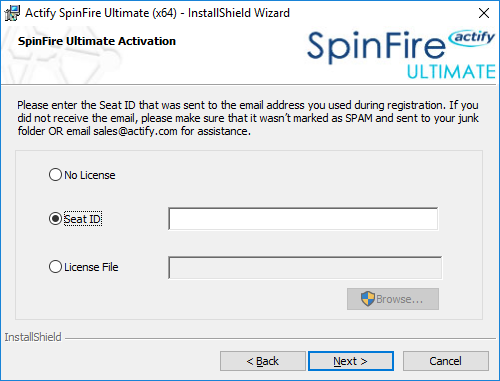
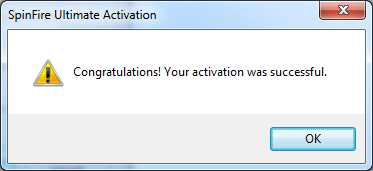
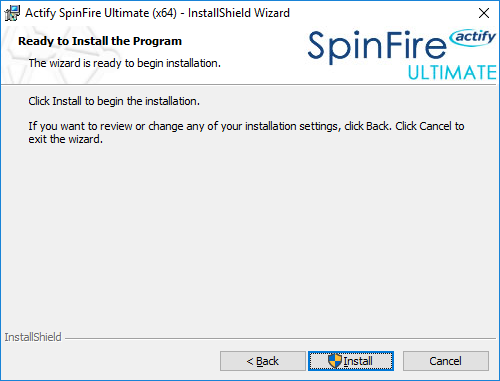


Enterprise and Silent Installations
Note: For Enterprise and Silent installations, the Microsoft Visual C++ 2017 Redistributable should be applied before installing SpinFire Ultimate.
Enterprise and silent installations are straightforward. On the command line, enter:
msiexec.exe /I SpinFire.x64.msi /qnTo uninstall SpinFire Ultimate x64 with limited UI, enter:
msiexec.exe /x {85407FF0-0D71-4FD2-AD88-E96FB951FA06} /qbNote
The product ID string, {85407FF0-0D71-4FD2-AD88-E96FB951FA06} , is specific to SpinFire 11.10.2—each version has a unique product ID.
See SpinFire Ultimate Releases for a list of SpinFire Ultimate product IDs.
Specify the Application Language
To specify which language is used by the application, download two additional files:
1028.mst - Set Chinese (tr) as the default language
1029.mst - Set Czech as the default language
1031.mst - Set German as the default language
1033.mst - Set English as the default language
1034.mst - Set Spanish as the default language
1036.mst - Set French as the default language
1040.mst - Set Italian as the default language
1041.mst - Set Japanese as the default language
1042.mst - Set Korean as the default language
2052.mst - Set Chinese (sm) as the default language
2070.mst - Set Portuguese as the default language
Examples
German/1031/de-DE language setting via MSI installer and 1031.mst with suppressed UI.
msiexec.exe /i SpinFire.x64.msi TRANSFORMS=1031.mst /qbGerman/1031/de-DE language setting via MSI installer and 1031.mst and no UI (typically used with software distribution tools).
msiexec.exe /i SpinFire.x64.msi TRANSFORMS=1031.mst /qnImportant
When using the command line, the order of the arguments matters. Type the commands exactly as shown.
Updating SpinFire
To update SpinFire , select Help > Check For Updates.

SpinFire checks the Actify website for the latest version of the software. If a new version exists, it is downloaded and installed, and SpinFire Ultimate is automatically restarted.

An organization may want to make the latest update available to their users internally. To do this:
The organization’s system administrator should contact Actify for the update files.
Place the files on a shared local network.
Users must select the Use Custom Updates URL checkbox on the Application Settings page. (This setting overrides the Actify site links.)

Enter the shared network URL in the text field.
Click the Apply Settings button.
Select Help > Check for Updates.
