Activating SpinFire Floating License
Floating License Server Activation
To activate a floating license you must enter the Server Name, the MAC address and the Server port (if one is specified on the server, your I.T colleague can confirm), the details must all be accurate for the activation or license server status to successfully work.
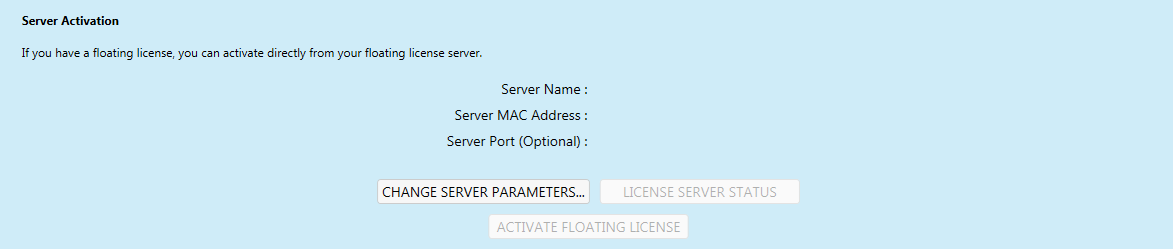
- Enter the Server Name and Server MAC Address. Click the OK button.
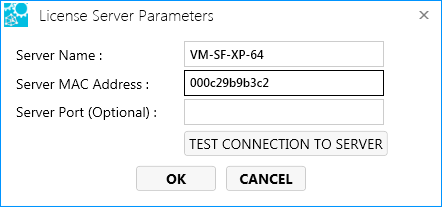
- Confirm the changes.

- Click the License Server Status button to see the number of licenses used and when the license was taken.
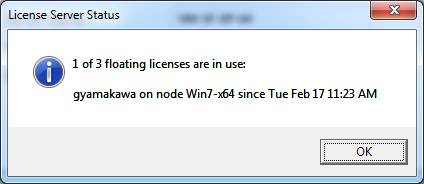
- Click the Activate Floating License button.
If the activation fails, the following error message appears indicating that the application is in Reader Mode. Verify that the server name and MAC address are correct and try again. 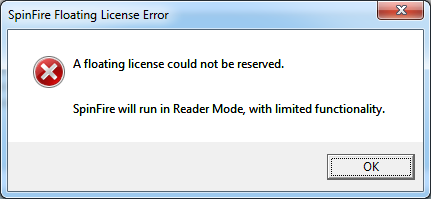
If activation is successful, you will be directed to the SpinFire Ultimate registration page.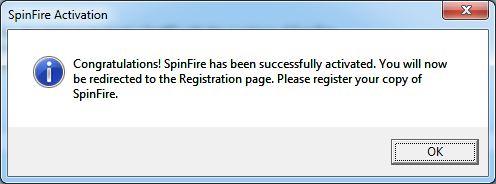
License Status
To view the license status on the floating license server,
- Run LMTools on the server.
- Select the Server Status tab.
- Click the Perform Status Enquiry button.

Having Floating License Issues?
Click here to find out how to extract the Floating License Manager Logs and Escalate to Actify Techncial Support team.
Related Pages:
Configuring Specific Ports for SpinFire and Actify Vendor Daemon
What to include in a support ticket
Floating License Changing Ports
Floating License Adding Timeout Options
