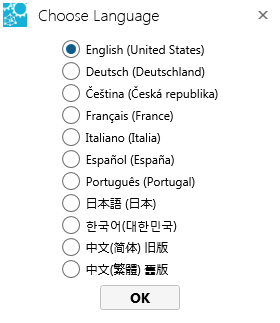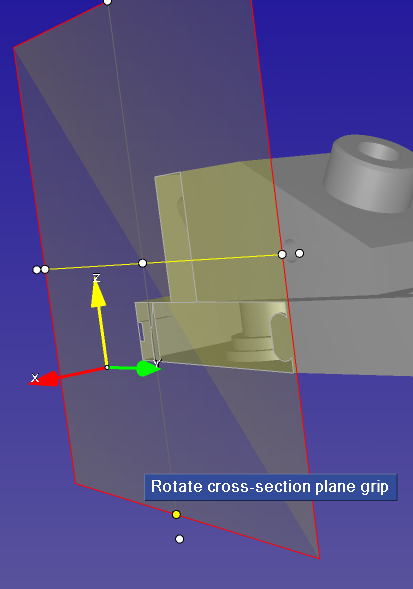Keyboard Shortcuts
Changing SpinFire Ultimate Default Settings
To do this... Select the language used by SpinFire Ultimate | Do this... LEFT CTRL-LEFT ALT+F1 RIGHT CTRL - RIGHT ALT + F1 |
|
Controlling the View (3D Documents)
Selection
Rotate Mode | To do this... Rotate | Do this... Left-Mouse-click+Drag | If available, do this... |
Zoom out | CTRL+Left-click+Drag up | Rotate middle mouse wheel up | |
| Zoom in | CTRL+Left-click+Drag down | Rotate middle mouse wheel down | |
| Pan | SHIFT+Left-click+Drag | ||
Zoom Mode | Zoom out | Left-click+Drag up or CTRL+Left-click+Drag up | Rotate middle mouse wheel up |
| Zoom in | Left-click+Drag down or CTRL+Left-click+Drag down | Rotate middle mouse wheel down | |
| Pan | SHIFT+Left-click+Drag | Click middle mouse button/wheel+Drag | |
| Rotate | N/A | ||
Pan Mode | Pan | Left-click+Drag or SHIFT+Left-click+Drag | Click middle mouse button/wheel+Drag |
| Rotate | N/A | ||
Zoom out | CTRL+Left-click+Drag up | Rotate middle mouse wheel up | |
| Zoom in | CTRL+Left-click+Drag down | Rotate middle mouse wheel down | |
Copy image of 3D work space to clipboard | Ctrl-C | ||
Toggle the shortcut | Ctrl-T | ||
Rotate around the vertical axis of the monitor | Ctrl + Mouse wheel scroll | ||
Rotate around the horizontal axis of the monitor | Alt + Mouse wheel scroll | ||
Rotate around the z-axis of the monitor | Shift + Mouse wheel scroll | ||
F6 <CTRL> Z | Cycle through standard view settings Perform UNDO | ||
 | Magnifying Glass | CTRL + G and then Mouse wheel Scroll (Magnification) | |
Controlling the View (2D Documents)
To do this... Pan | Do this... Left-click+Drag | If available, do this... |
Zoom out | CTRL+Left-click+Drag up | Rotate middle mouse wheel up |
Zoom in | CTRL+Left-click+Drag down | Rotate middle mouse wheel down |
Copy image of 2D work space to clipboard | Ctrl-C | |
Toggle the shortcut | Ctrl-T | |
Working with Cross Sections
To do this... Rotate a cross-section plane on an axis | Do this... Right-click on the plane to select Select Enable Dragging on the context menu Click left mouse on yellow rotate grip+Drag |
|
| Slide a cross-section plane along an axis | Right-click on plane to select Select Enable Dragging on the context menu Click left mouse on yellow slide grip+Drag | 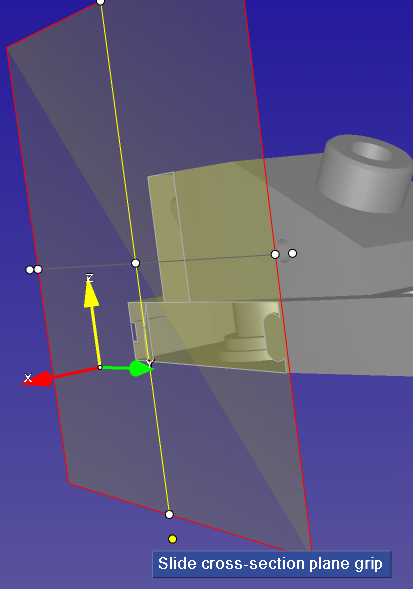 |
| To position a plane on a model | Right-click on plane to select Select Enable Dragging on the context menu With the left mouse button, click anywhere on the plane and drag |
Selecting Parts and Surfaces
Select a part on a model | Do this on the Left-click |
Right-Click |
| Select multiple parts on a model | SHIFT+Left-click | CTRL+Right-Click (Select or Deselect multiple parts) or SHIFT+Right-click+Drag red selection box to encompass parts |
| To add parts to a selection | CTRL+SHIFT+Right-Click+Drag red selection box to encompass parts | |
| Deselect all parts | Right-click on background | |
| Deselect all except chosen part | Right-click on chosen part |
Menus
To do this... View zoom context menu View assembly context menu | Do this... Right-click on viewport background Select part or model from the assembly list or the viewport, then Right-click |