Materials
SpinFire Ultimate uses materials and the density of materials to calculate the weight of a 3D model. A list of materials with pre-defined densities populate SpinFire Ultimate by default. These can be changed, added, and removed.
Default Material
When using SpinFire Ultimate, the 3D workspace uses a the default material set in the 3D Viewer options page.
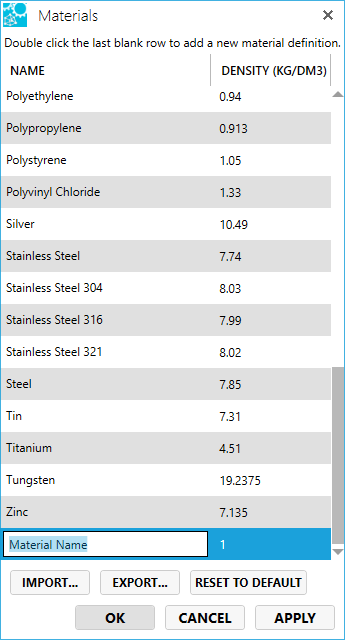
To Set the Default Material
- Navigate to the 3D Viewer options.
- In the Measurements section, find the Selected Material field.
- Change this to the material you wish to have as a default.
- Click Apply Settings.
Define Materials
The list of materials is pre-populated with a list of materials with density values. Use these as they are defined or add or edit your own values.
To Add a Material
- Navigate to the 3D Viewer options.
- Click on Define Materials...
- Scroll to the bottom of the list.
- Click in the space under the last material.
- Enter a name.
- Click the density value.
- Enter a density.
- Click Apply (or OK).
To Edit a Material
- Navigate to the 3D Viewer options.
- Click on Define Materials...
- Find the material to edit.
- Click on the material name to change the name.
- Click on the material density to change the density value.
- Click Apply (or OK).
Materials File Location
The materials are stored locally in an xml file. The location is at,
C:\Users\username\AppData\Local\Actify\SpinFire11\Materials.xml
You can view and edit the file with a text editor such as notepad. From here you can remove a material if desired.
Resetting to Default
Clicking Reset to Default removes all additions, edits, and deletions of the original materials list. If you value your current customized list, export it before using this feature.
Export/Import Materials
After developing a list of materials, one's organization may want to share this list with other users of SpinFire Ultimate for the convenience as well as the consistency.
Click on Export... to export the list of materials in an xml formatted file.
Importing Materials
Take an exported materials file and import it into your system.
- Click Import.
- Browse to find the exported materials file.
- Select the file.
- Click Open.
- Click Apply (or OK).
Using Materials
A material and, more specifically, a material density is used to calculate the weight of a 3D model. When calculating the weight, SpinFire Ultimate uses the default material selected in the 3D Viewer options.
To Change the Current Material
- Click the Materials icon.

- Select a different material.
To Calculate the Weight of a Model
- Right-mouse click on a part or assembly.
- Select Calculate > Weight.
