SpinFire Ultimate 11.7.0: Export 3DPDF Permissions Setting
SpinFire Ultimate 11.7.0 adds a Permissions setting in the Export 3D PDF dialog. Permissions allows the user to control what a PDF user can do.
Export Permissions
| Permission | Description |
|---|---|
All | All permissions are active. |
| Open | User can open and decrypt the document. |
| Secure | User can change the document security settings. |
| User | All permissions are active except Open and Secure. |
| User can print the document. | |
| Edit | User can edit/modify text notes. |
| Copy | User can copy information from the document. |
| Edit Notes | User can add, modify, and delete text notes. |
| Save As | User can perform a "Save As..." operation. |
| Fill and Sign | User can fill or sign existing forms or signature fields. |
| Accessible | The Accessibility API is enabled. |
| Assembly | User can insert, delete, and rotate a pages, create bookmarks and thumbnails. |
| High Quality Print | User can produce high quality prints. |
| Owner | All operations are permitted. |
| Form Submit | Allows users to submit forms outside the browser. |
| Spawn Template | User can spawn template pages. |
Effects Acrobat Reader
When opening exported PDF files in Acrobat, you can see some of the effects the export permissions provide.
Some are obvious such as the Print permission where you are able to use that functionality or not in Acrobat.
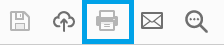

For others you can view Acrobat's security settings. Below shows All permissions enabled.
To export to 3D PDF
- Open a 3D model.
- From the Menu bar (see The SpinFire Ultimate User Interface), select File > Export > 3D PDF.
- Change the settings specific to the CAD format exporting to.
- Click Export.

