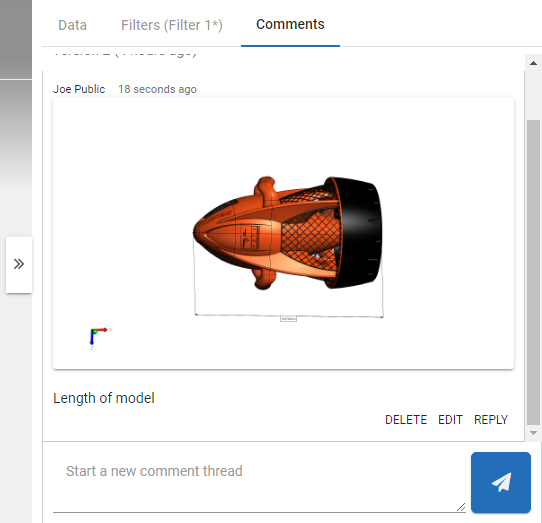Collaboration
Share images and states (state snapshots), and comments on models in SpinFire Web allowing other viewers to read and reply.
Centro facilitates discussions within SpinFire Web under the Comments tab of the right panel pull-out. The comments are saved and can be recalled. Images represent the state of the model (position and measurements) which are saved within the comment stream and can also be recalled with a mouse click.
All users with access to the catalog part can participate in the conversation.
Comments
Accessing Comments
- Go to SpinFire Web for a given catalog part.
- Open the right panel.
- Click on the Comments tab.

Adding a Comment
- Click on Start a new comment thread.

- Type a comment.
- Click the arrow button or hit the Enter key to submit.
Editing a Comment
- Find the comment to edit. Be aware you can only edit your own comments.
- Click Edit.
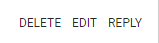
- Edit your comment.
- Click the arrow button or hit the Enter key to submit.
Replying to a Comment
- Find the comment to reply.
- Click Reply.
- Type a comment.
- Click the arrow button or hit the Enter key to submit.
Delete a Comment
Note: There is no warning when deleting a comment.
- Find the comment to delete.
- Click Delete.
Share State Snapshot
A snapshot is more than just a single image of the SpinFire Web screen. A snapshot
- Captures the state of the model in SpniFire Web.
- Appears in the collaboration comments.
- When clicked, recalls the exact state of the model.
- Helps carry on a dialog with other co-works with the power of an image as well as the captures state.
To Create a Snapshot
- Arrange the model in your preferred position. Make any additional changes such as measurements, section cuts, exploded assemblies, color changes, etc.
- Click Share State Snapshot.
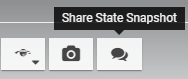
- Add a comment which will appear with the image of the snapshot in the comments.
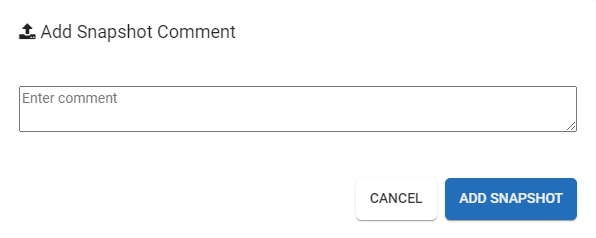
- Click Add Snapshot.
To Recall a Snapshot
- Go to the Comments tab.
- Find the snapshot.
Click the snapshot.
The SpinFire Web window refreshes with the state of the snapshot.Note: The recall of snapshots only functions with current versions of the SpinFire Web file.