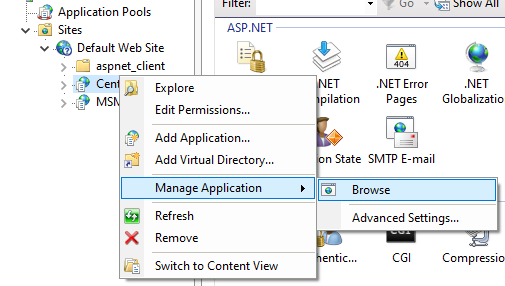CAD Publisher WebApp Upgrade
Open the Centrowebapp.exe via Powershell or Command Prompt as Administrator

2. Select the same language used previously for the installation.
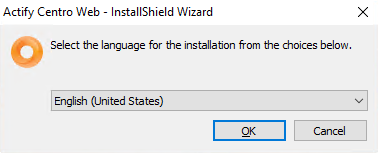
3. Click Next to proceed with the installation
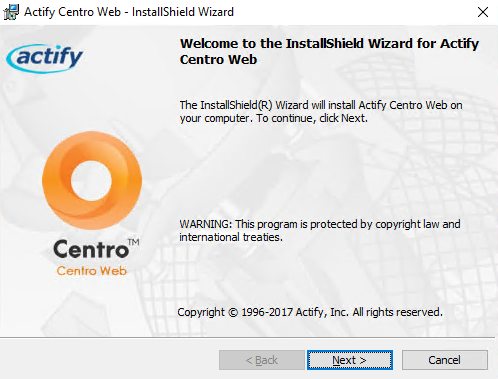
4. Confirm agreement with the license agreement.
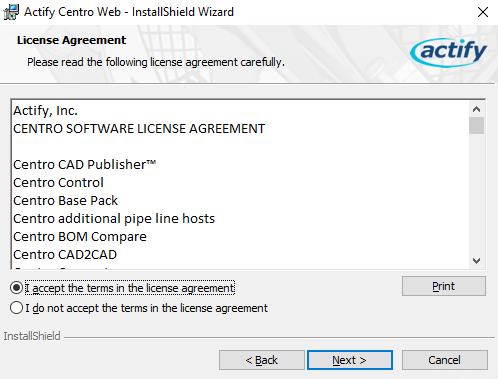
5. Select Application Under Existing Site.
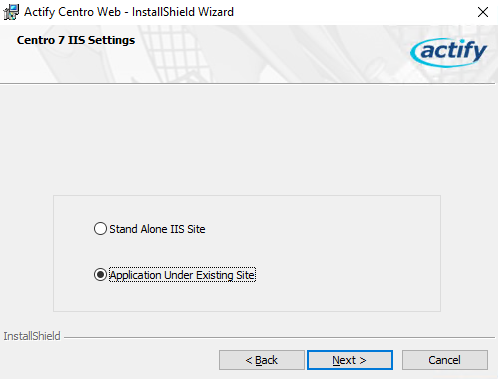
6. Leave settings as is; unless changed from the default and click Next to proceed.

7. Leave settings as is; unless changed from the default and click Next to proceed.
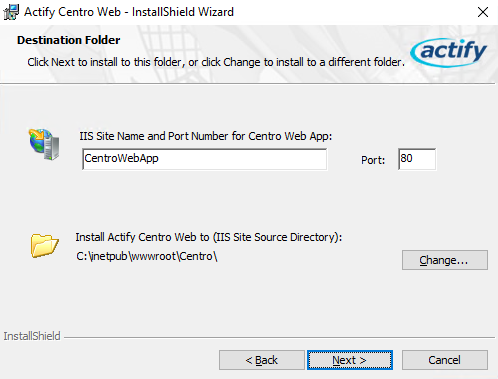
8. Leave settings as is; unless changed from the default and click Next to proceed.

9. Leave settings as is; unless changed from the default and click Next to proceed.

10. Ensure server details are inputted correct and use your previously tested username and password here in order to connect to the ActifyDB with the WebAPP.

11. Click Next to Proceed

12. Click Install to complete the Web App installation

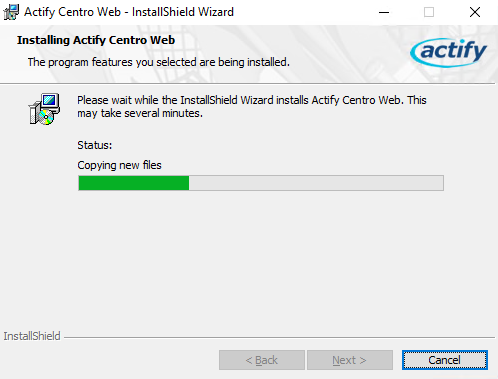

13. Next, browse to the CAD Publisher website to confirm it is running correctly after installing the Webapp.
This can be done by opening the IIS, right click “Centro” and use “Browse” under Manage Application. Alternatively, type in the name of the server and /centro or use localhost/centro.
The page may take a moment to load, once open you do not need to log in, this is to confirm the WebApp has been installed correctly. (Reaching the Database, Images intact etc)
You may now proceed to upgrade the Pipeline Host and then the Pipeline Manager.