Centro7 Connections
If your organization is running and instance of Actify's Centro 7, you now can connect and download files from your Centro Catalog to view and edit in SpinFire Ultimate.
Connect to Centro

To establish a connection to your instance of Centro:
- Navigate to the Options > Settings > Centro tab.
- Enter in the Centro URL where your instance is hosted.
- Enter the Centro user name.
- Enter the user's password.
- Click Test Connection To Server to verify the URL and credentials are valid.
- Click Apply Settings.
If an error is returned when testing the connection,
- Verify the URL is correct by trying in a web browser.
- Verify the user name and password is correct. One can login to the Centro instance to verify this.
- Or contact your organization's, Centro administrator.
Adding a Centro Connection
To add a Centro Connection in the Library:
- Click the Add Centro Connection toolbar button.

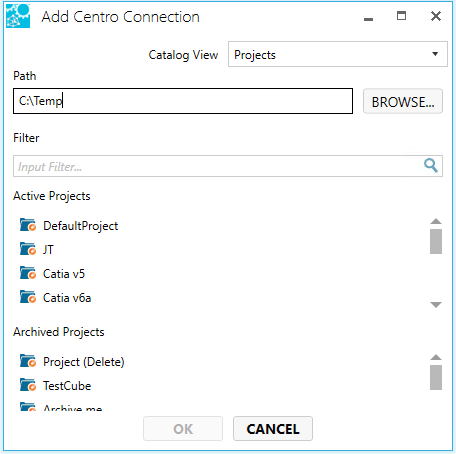
- In the Catalog View field, select how to view the Centro Catalog; either by Projects or Favorites.
- Click Browse or enter text to set the Path. The path is the location where files are downloaded.
- Enter text to filter the list of available projects or favorites.
- Select the project or favorite to connect.
- Click OK.
If successful your Centro connection will appear in the list of connections in the Library.
Note: If a Centro project does not contain any catalog parts, it will not appear in the list.
Deleting a Centro Connection
To remove a Centro Connection:
- Right mouse click on the Centro connection.
- Select Remove.
- Confirm your intent by clicking Yes.
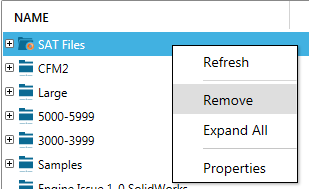
Launching Centro
To find the catalog part within Centro:
- Find the catalog part within the folder section of the library under the Centro connection.
- Right mouse click and select Open Link...

This will open your default web browser to the specified part.
Note: one must be logged into Centro for a full transition.
