Centro Connection Usage
Connecting to your organizations Centro repository through SpinFire Ultimate makes updating Centro simple and easy by not forcing your users to bring up a browser to make those updates.
From a Centro connection RMB click on a file to get a list of command available.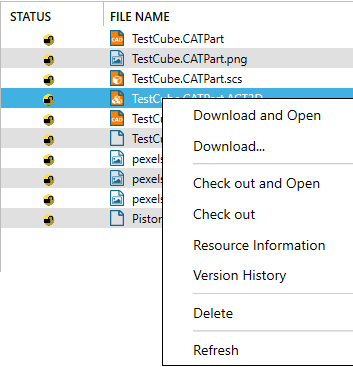
Download and Open
Download and Open downloads the file from the Centro repository and opens it in a SpinFire workspace.
This command is available for file types SpinFire Ultimate can open (native CAD formats, image file formats, ACT3D and 3D files).
Note: Once downloaded this menu item is replaced by Open and Load Only Assembly Tree.
Download...
Download the file from the Centro repository to a specfied local folder.
Check out and Open
This command checks out the file and opens it in SpinFire. This option is only available to files,
- not checked out
- is a format SpinFire supports for opening.
Check out
Use this command to check out a selected file. This also downloads the file to the download location.
Cancel check-out
Cancel check-out also removes the downloaded file from the download location.
Resource Information
The Resource Information command shows data associated with the file. The information categories shown are:
- DataDocs
- Physical Proprties (CAD files only)
- CAD Properties (CAD files only)
- Resource File information

Version History
Version History shows the file's version number, who updated the version, when it was modified. If the file was created and/or uploaded by a pipeline, the pipeline name appears.
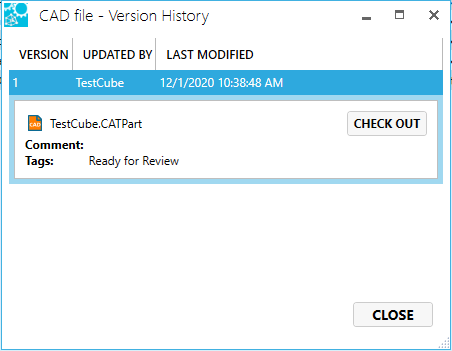
Also the user can check out and download the file from this dialog.
Refresh
Refresh the view of files to ensue their current state. A Centro user may have checked out, checked in, or deleted the file before you had a chance to perform an operation on it.
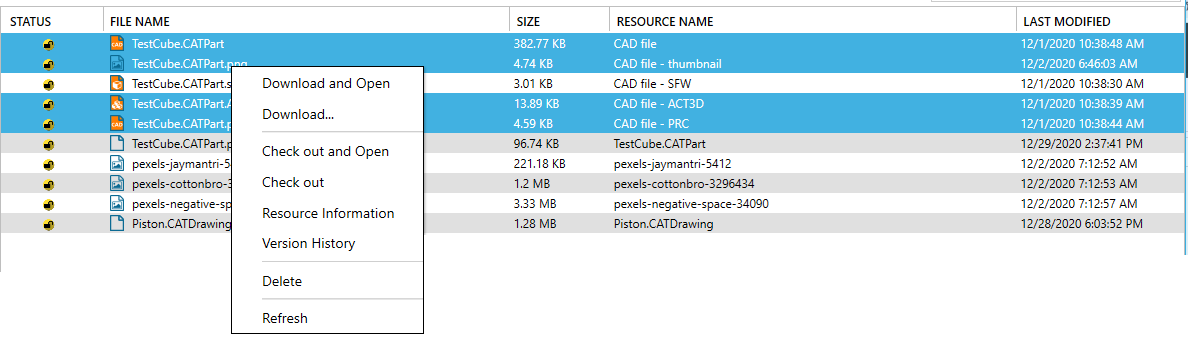
Note: Commands can also be used on multiple files. Use SHIFT or CTRL to select multiple files in the Library.
Drag and Drop
Within the SpinFire Ultimate Library page, a user can drag and drop files from and to a Centro catalog part from within the SpinFire Ultimate library page.
The proper Centro project permissions are necessary to perform this operation.
CENTRO CONNECTION TO CENTRO CONNECTION
Drag and drop a file from one Centro connection to another copies the file to the second catalog part, checking it in with a comment.
CENTRO CONNECTION TO NON-CENTRO CONNECTION
Drag and drop a file from a Centro connection to a local library connection copies the file to the location.
NON-CENTRO CONNECTION TO CENTRO CONNECTION
Drag and drop a file from a local library connection to a Centro connection copies the file to the catalog part, checking it in with a comment.
