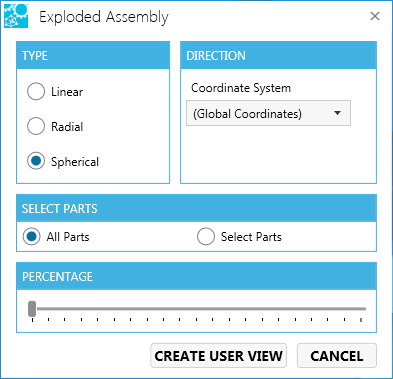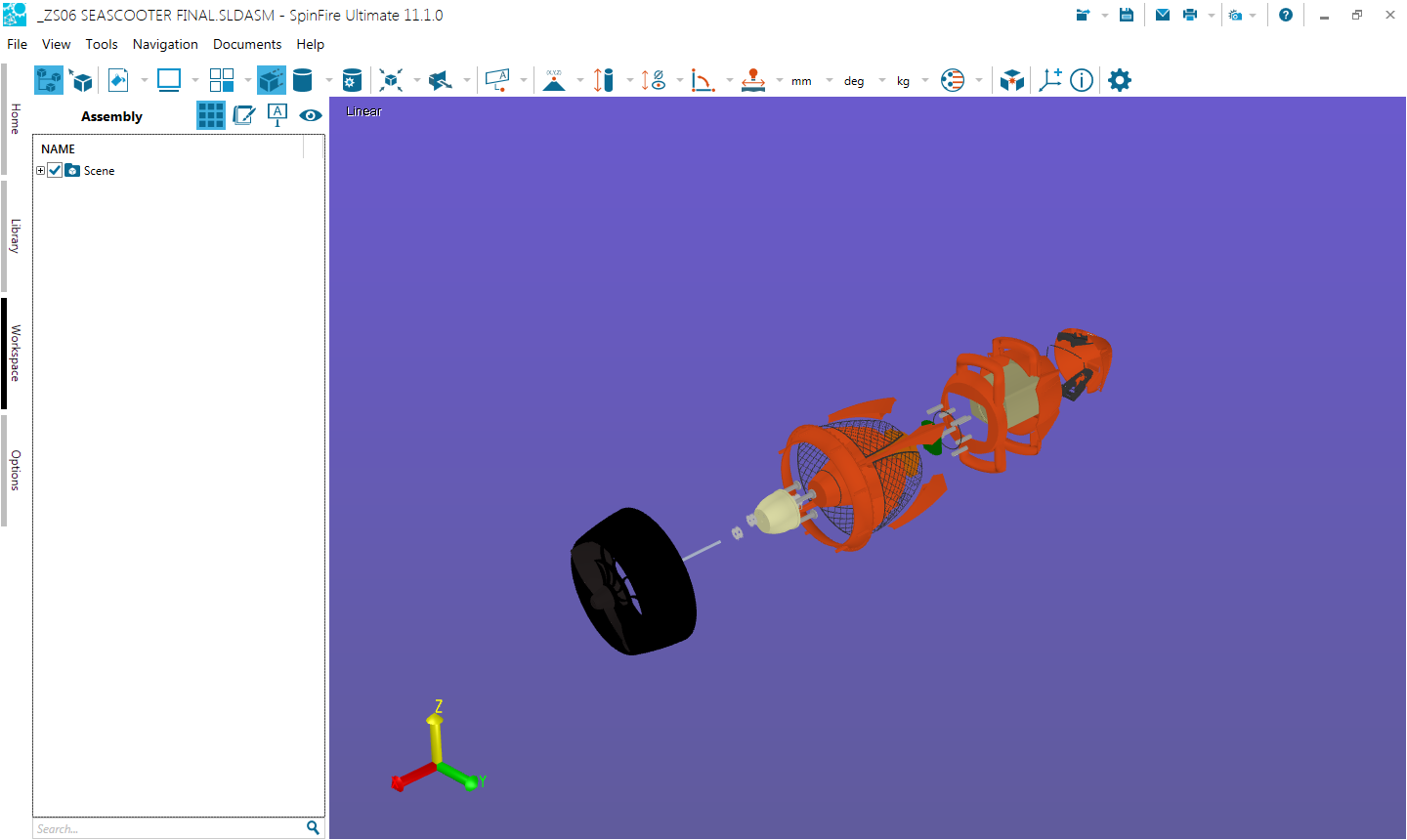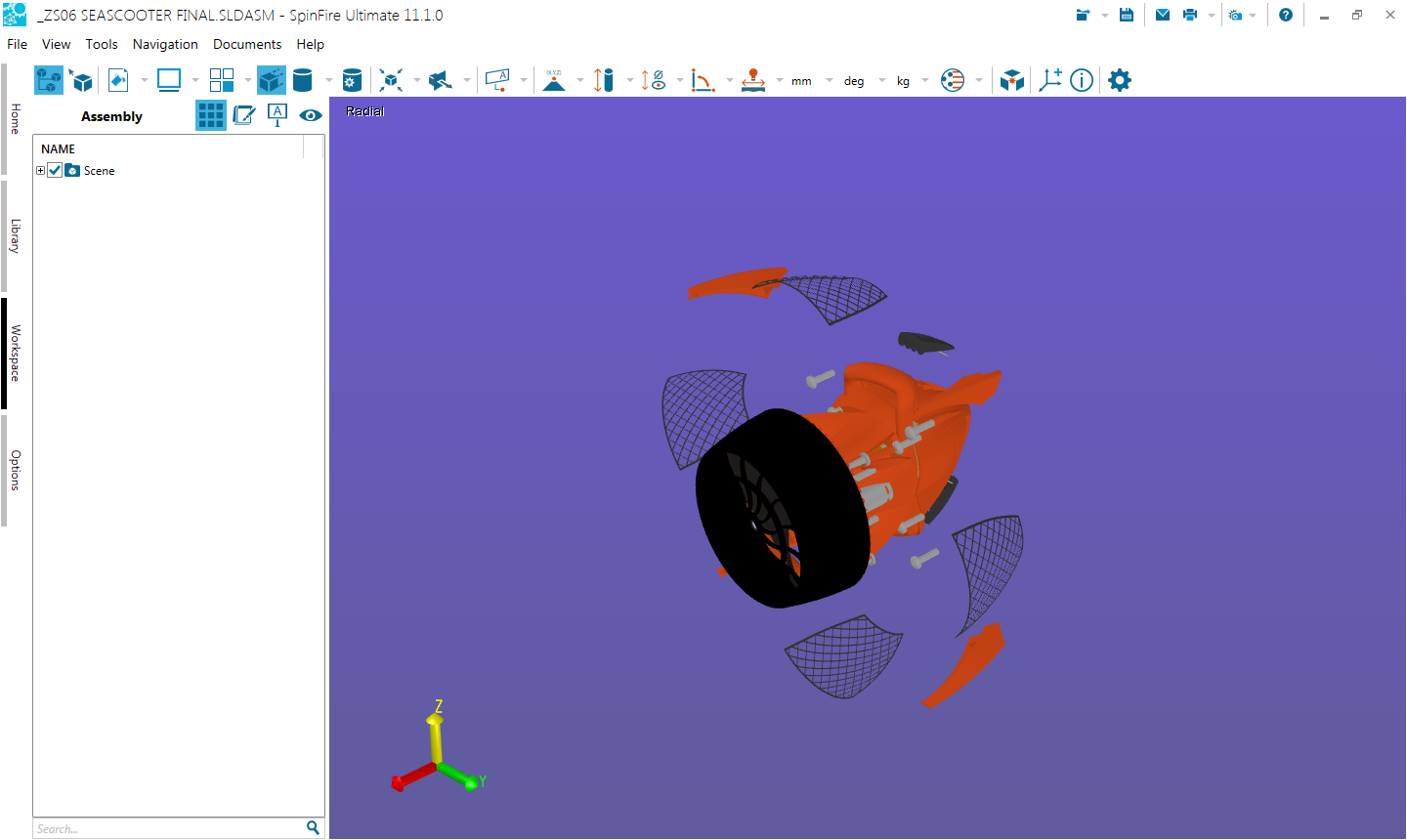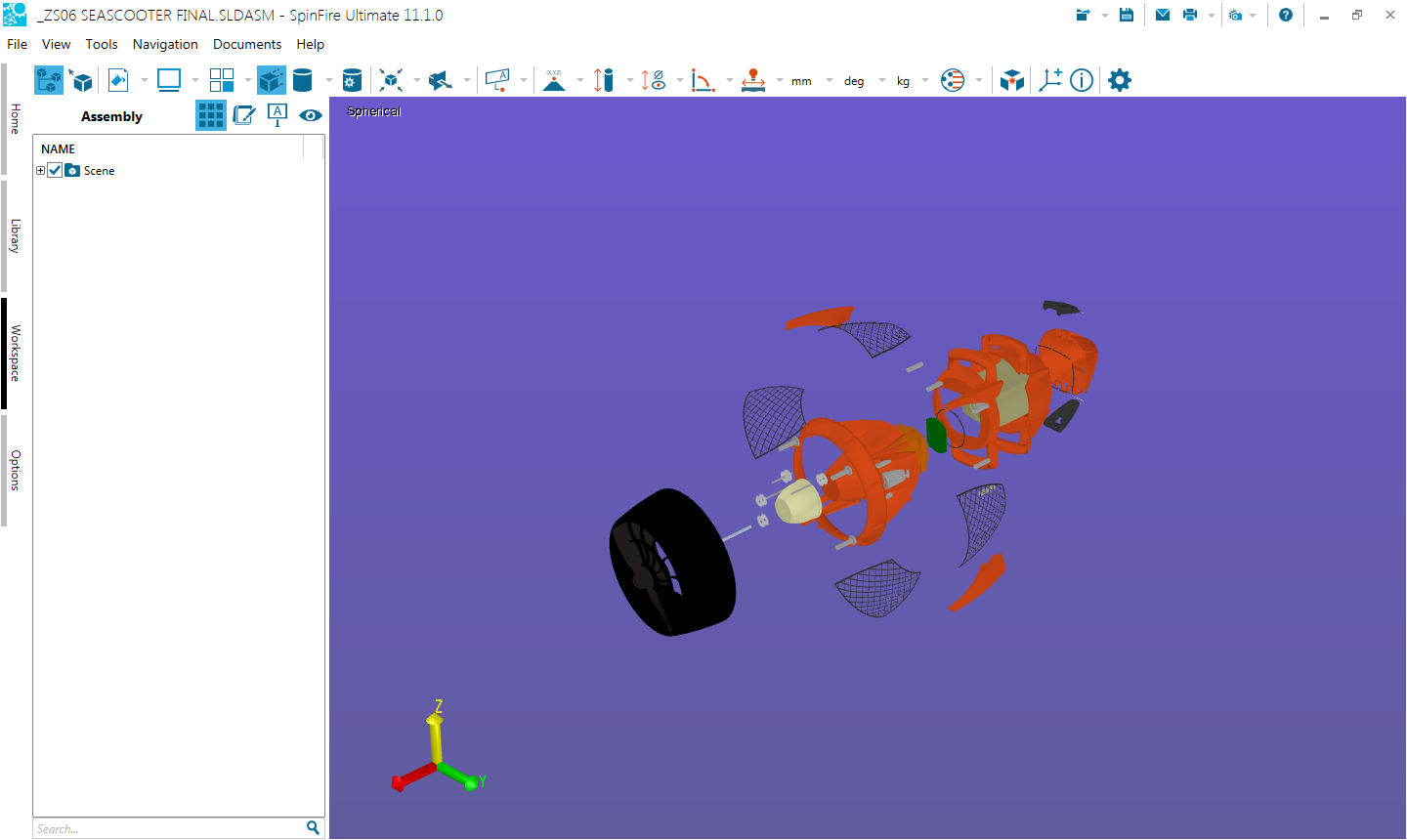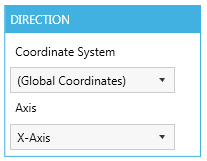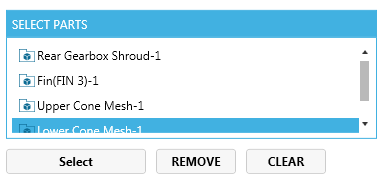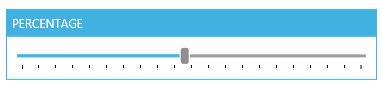Exploded Assemblies
This information moved to 3D Document Toolbar and Controlling the View and Assemblies and Parts in a 3D Scene
Transform multiple or all parts of an assembly in a chosen uniformed pattern quickly with the Exploded Assembly feature

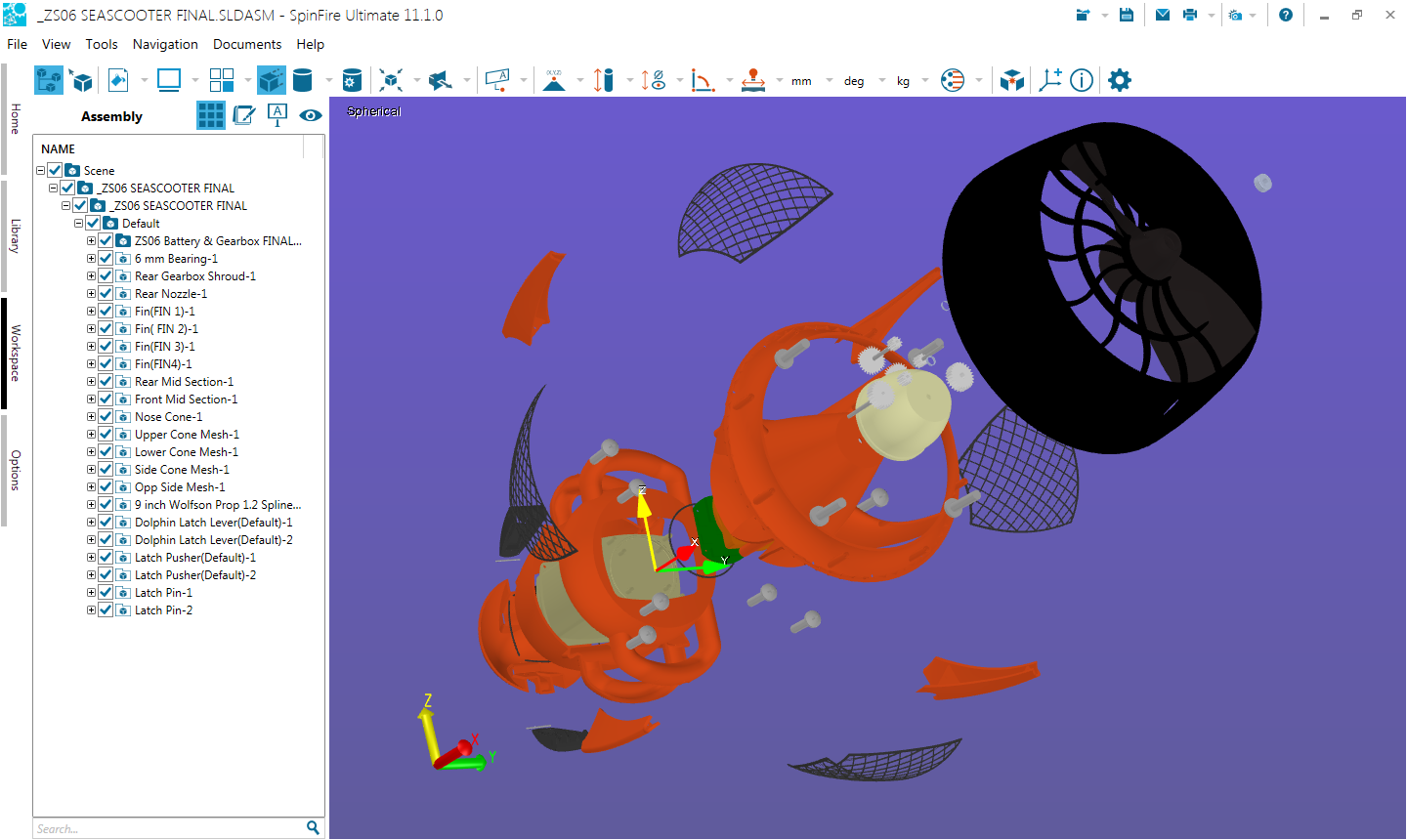
Handy Hint
The easiest way to understand the transformation types is to try them.