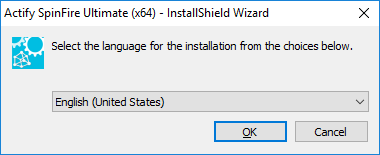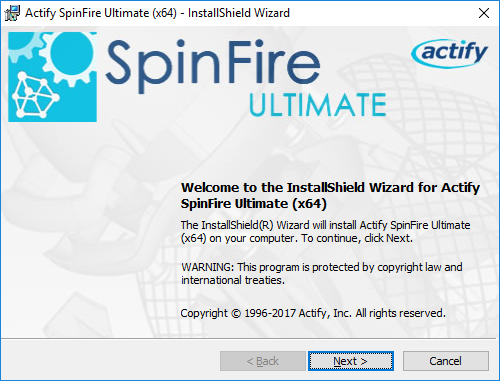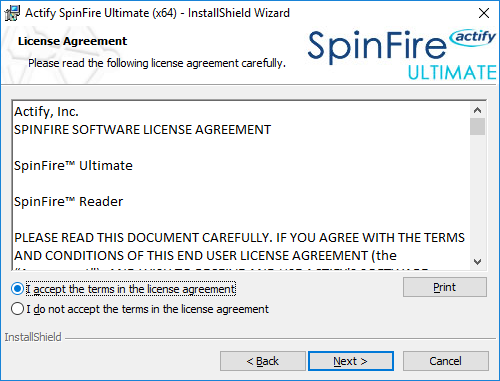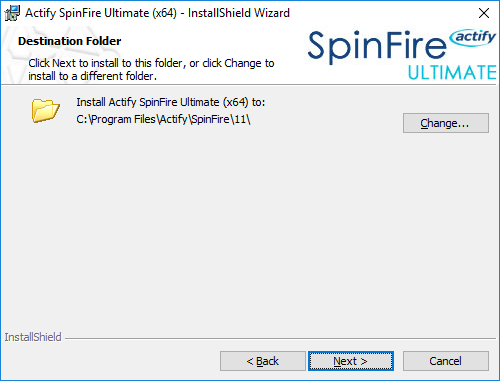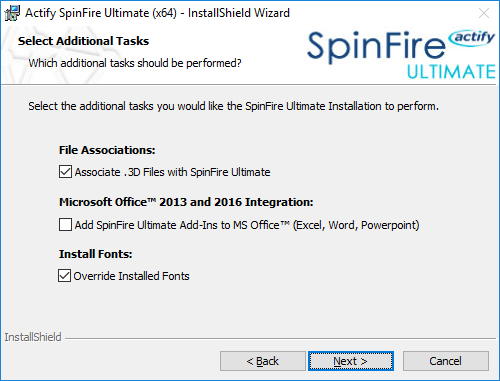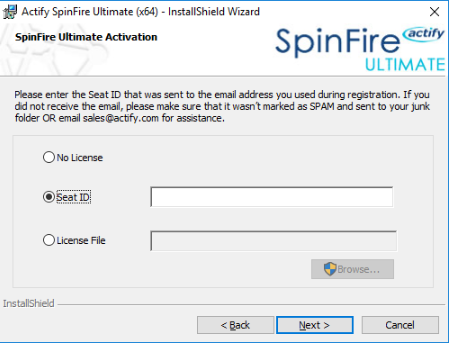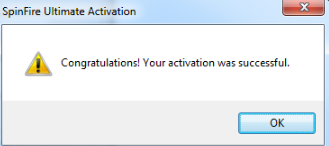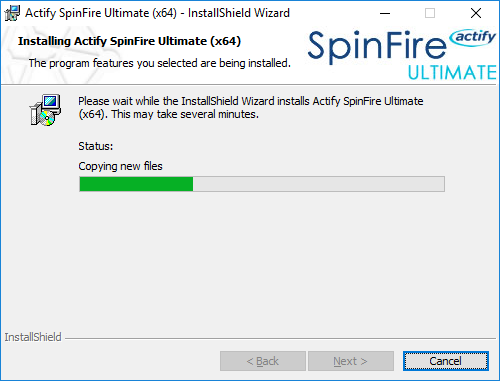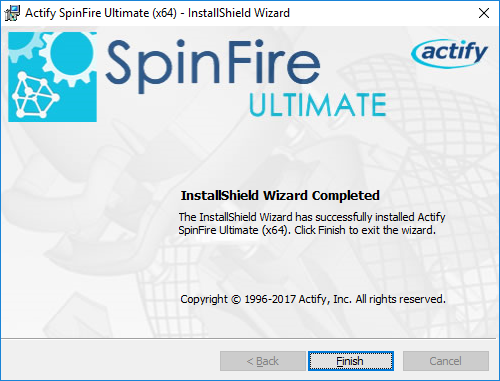SpinFire Download and Installation
Download Link and Install Instructions
SPINFIRE USERS PLEASE NOTE:
For SpinFire users on 11.7.x and 11.8.x or older who use floating licenses, you must ensure you are using the latest Floating License Manager (11.17.2.0) before updating your SpinFire version to 11.9.x or later. The latest FLM can be downloaded here.
Without the latest Floating License Manager your SpinFire license will not work until the FLM is updated or by downgrading your SpinFire version until the I.T Admin can update the License Manager. You can download previous SpinFire versions going back to 11.6.4 here.
To check your Floating License Manager Version. Open the LMTools.exe on your License Server (C:\Program Files\Actify\Floating License Manager), then click Help > About, to see the version currently installed.
For those deploying SpinFire across your Enterprise / Network, please visit SpinFire Enterprise Installation