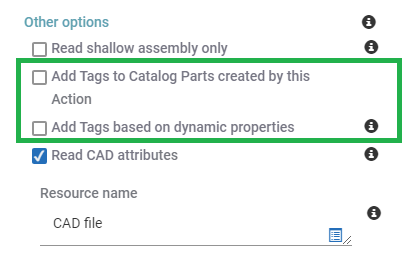Adding Catalog Part Tags from a Pipeline
Catalog parts tags are used to find catalog parts through searches. If your organization utilizes catalog part tags, tagging parts from their creation is key to help your team member find them from the beginning.
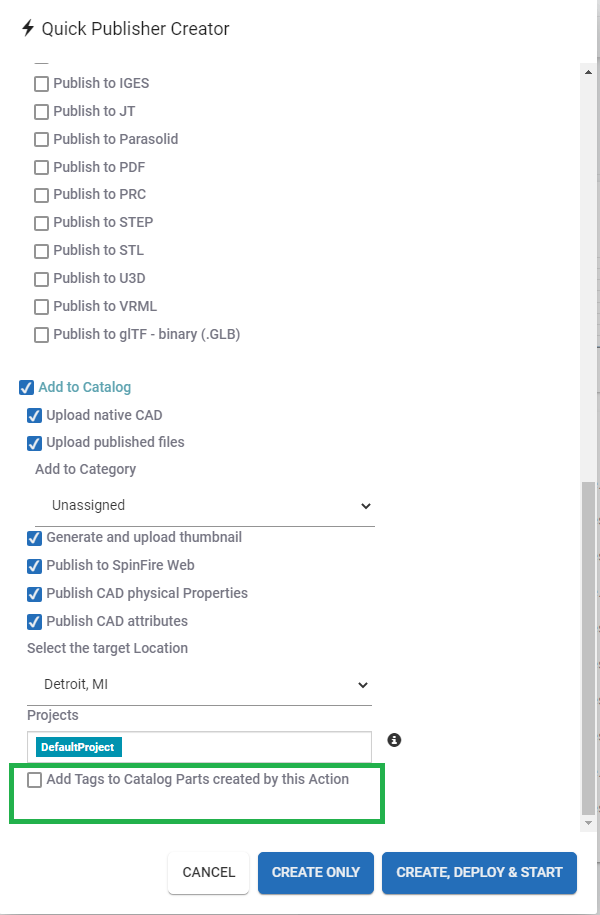
Tag catalog parts from pipelines either through the Quick Publisher or the CAD to Catalog action.
To Add Catalog Part tags from the Quick Publisher
- From the Pipeline Manager, click Quick Publisher.
- Fill out the Quick Publisher form.
- Check the Add Tags to Catalog Parts created by this Action checkbox.
- Select tags in the Tags edit box.
- Click Create Only or Create, Deploy & Start.
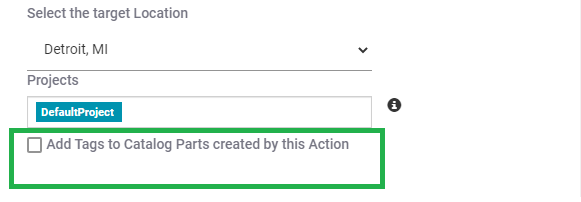
To Add Catalog Part tags in Manually Created Pipeline
- From the Pipeline Manager, click Create New.
- Add a trigger.
- Add your actions.
- Add the CAD to Catalog action.
- Fill out the form.
- Check the Add Tags to Catalog Parts created by this Action checkbox.
- Select tags in the Tags edit box.
- If adding dynamic tags, check the Add Tags based on dynamic properties checkbox.
- Enter your desired dynamic tag expression.
- Click Save.