Exporting Projects
If your organization requires a set of project resources to be saved separately to another location, consider exporting the project.
Exporting projects consists of two steps,
- Creating a .csv file describing resources and their locations,
- A power shell script that utilizes the .csv file to save off the resources and their various versions.
Note: The functionality was constructed to export one project at a time. For multiple projects, simple run through the defined steps for each project.
To export a project,
- Navigate to the Centro Catalog projects page.
- For the specific project you desire to export, click on the associated menu and select Export.
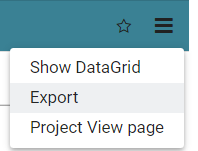
- A .csv file is created that contains descriptions all the resources for the project which include:
- Resource name
- Mime type
- Location name
- Part name
- Part Catalog ID
- Date last modified
- File size
- Each version
- File path to the resource
- Resource filename
- A system administrator can take this information to save off the resources and their versions or can opt to use a power shell script such as the following.

- Run the power shell script as an administrator.

