Generate and Download
An organization may want to generate and download resources from a CAD file without uploading the resulting files to Centro.
In the part view resource menu, Generate for direct download replaces the Generate Now menu item, Generate for direct download, generates the files selected
To Generate for direct download
- Find the CAD file resource in the Catalog part view.
- Click the part view resource menu.
- Select Generate for direct download.
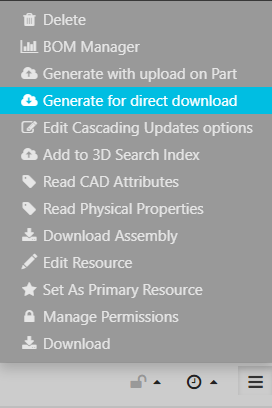
- Check the type of file to generate (thumbnail, SpinFire Web, SpinFire ACT3D, or CAD).
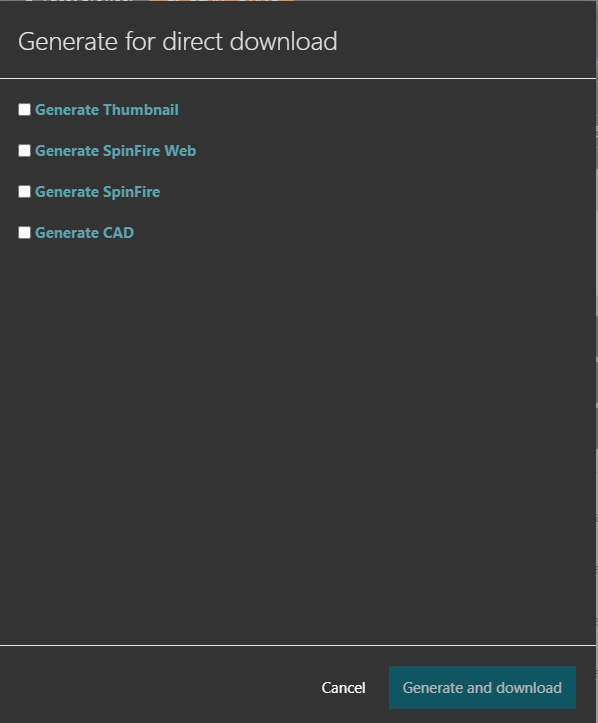
- Set options.
- Click Generate and download.
Generated files are listed on the Resources tab.
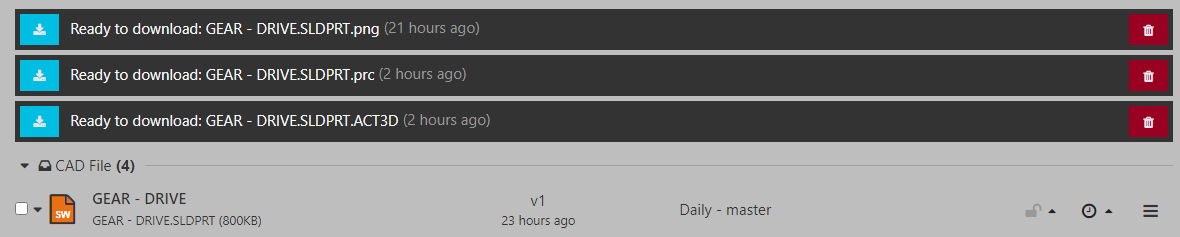
- Download a file by clicking the respective download button.

- Remove a generated file by clicking the respective delete button.

Generated files remain listed until they are deleted. They remain across sessions and systems.
