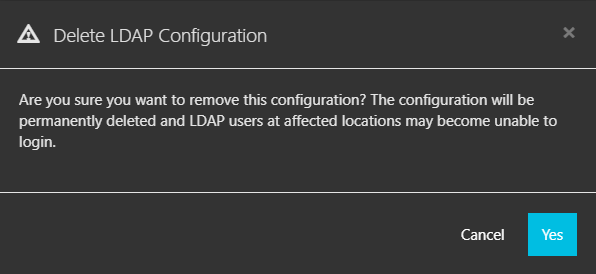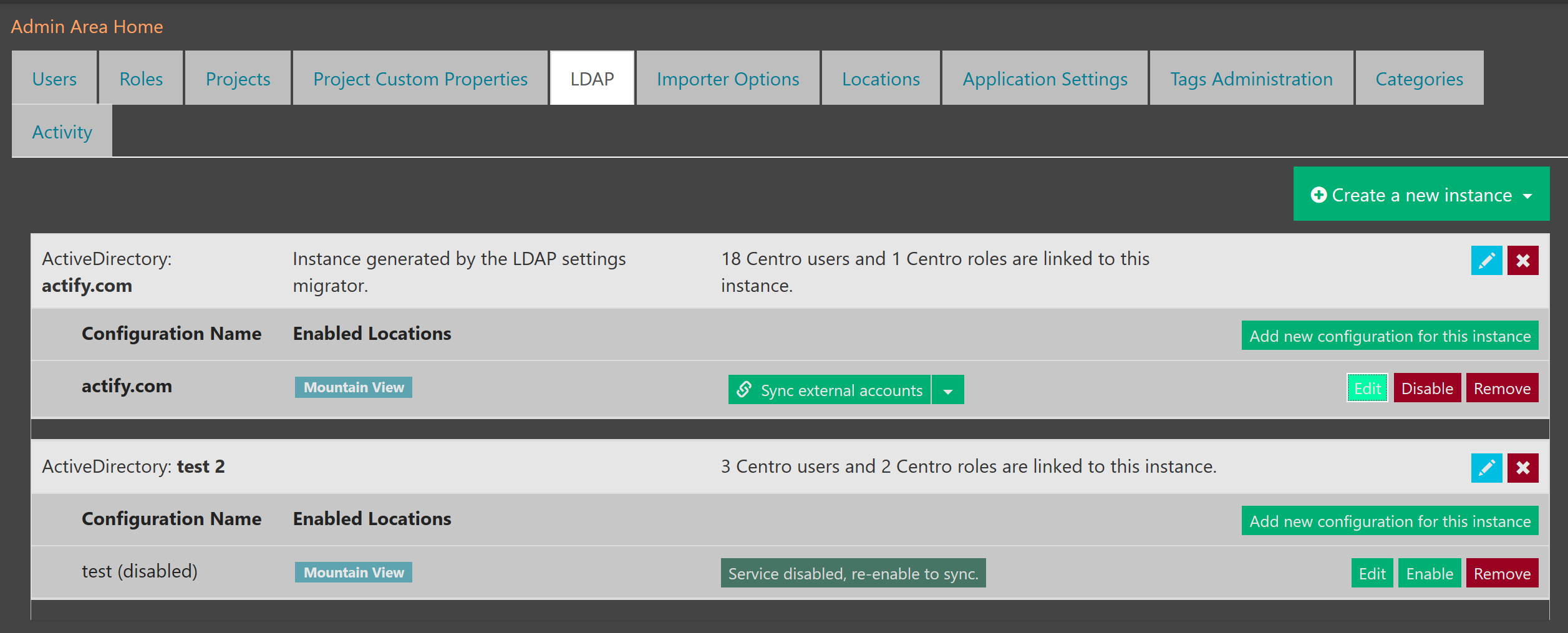LDAP Improvements
Centro 7.8.0 moves the LDAP configuration from .config files into the database. Users now can edit the LDAP configuration(s) from the Centro UI within the Admin Area. This improvement also allows testing of a configuration.
Migration
If your organization is already using Centro with an LDAP configuration already setup and working, the Centro 7.8.0 CentroWebapp installation automatically migrates your appSettings.config LDAP values to the Centro database for you.
Your settings will appear as an LDAP configuration on the LDAP tab in the Admin Area that you can further edit/review.
New Permission
A new permission, Can access LDAP administration, exists that allows a user or role to see the LDAP tab within the Admin area. This is disabled for all roles and users by default so this must be enabled for a user(s) or roll(s) to use LDAP.

LDAP Instance
Organize and manage your LDAP configurations (esp in a multi-location environment) by creating separate instances.
To create an instance,
- Click Create a new instance to start a new LDAP instance.

- Select the directory type.
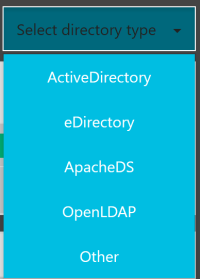
- Enter a name and description for the instance.

LDAP Configuration
Create a configuration to connect to your user directory.
To create an LDAP configuration,
- Click Add new configuration for this instance.

Testing Configurations
Validate your LDAP configuration easier by clicking the Test button to immediately detect if Centro connects correctly.
When creating or editing an LDAP configuration, click Test configuration.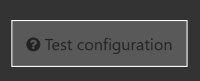
If successful, the button will indicate so and turn green.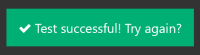
Otherwise the test fails. Review your values and test again.

Disabling Configurations
Disable a configuration to disable all users for that configuration quickly and easily.
A user attempting to login under a disabled LDAP configuration receives the following error.

Tip: For multiple configurations in the same domain that have imported separate group of users, keep the configurations in separate LDAP instances.
Deleting Configurations
Remove unnecessary configurations to clear any clutter. Deleting a configuration permanently removes it so use with caution.
Te delete an LDAP configuration,
- Click on the associated Remove button.
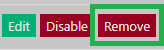
- Click Yes to confirm the deletion.