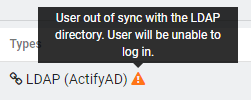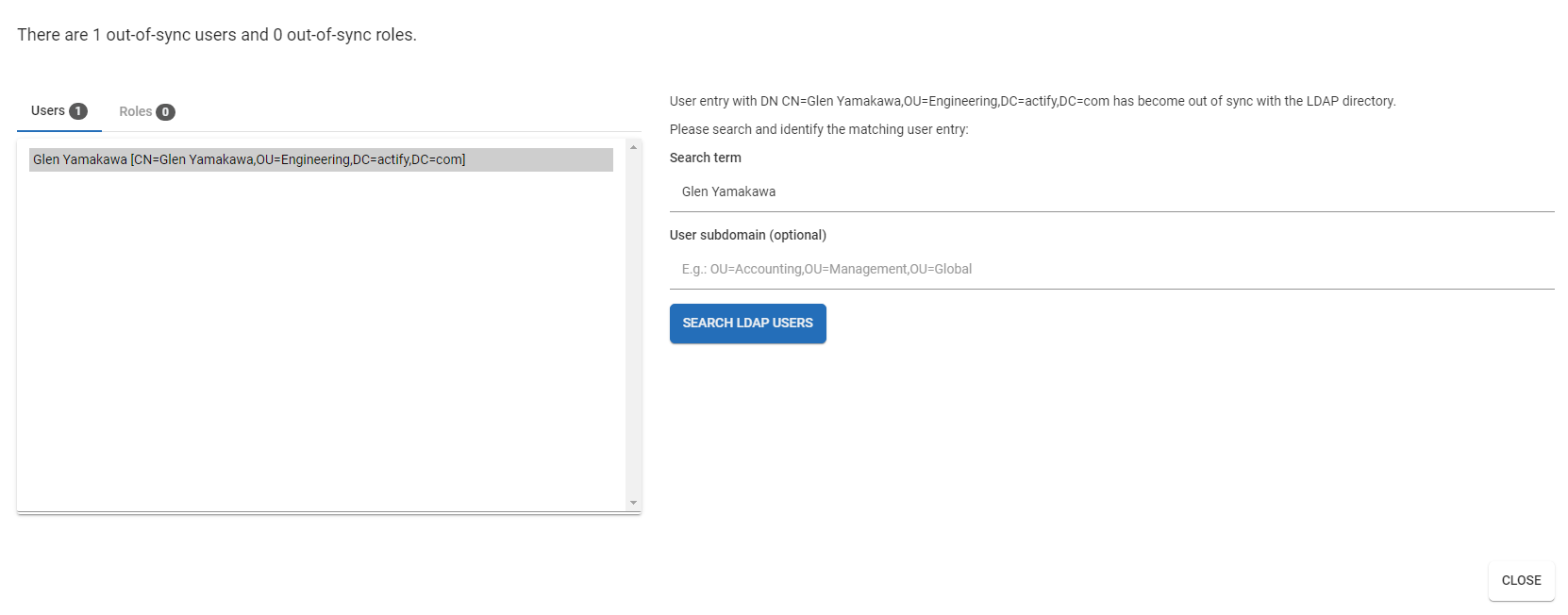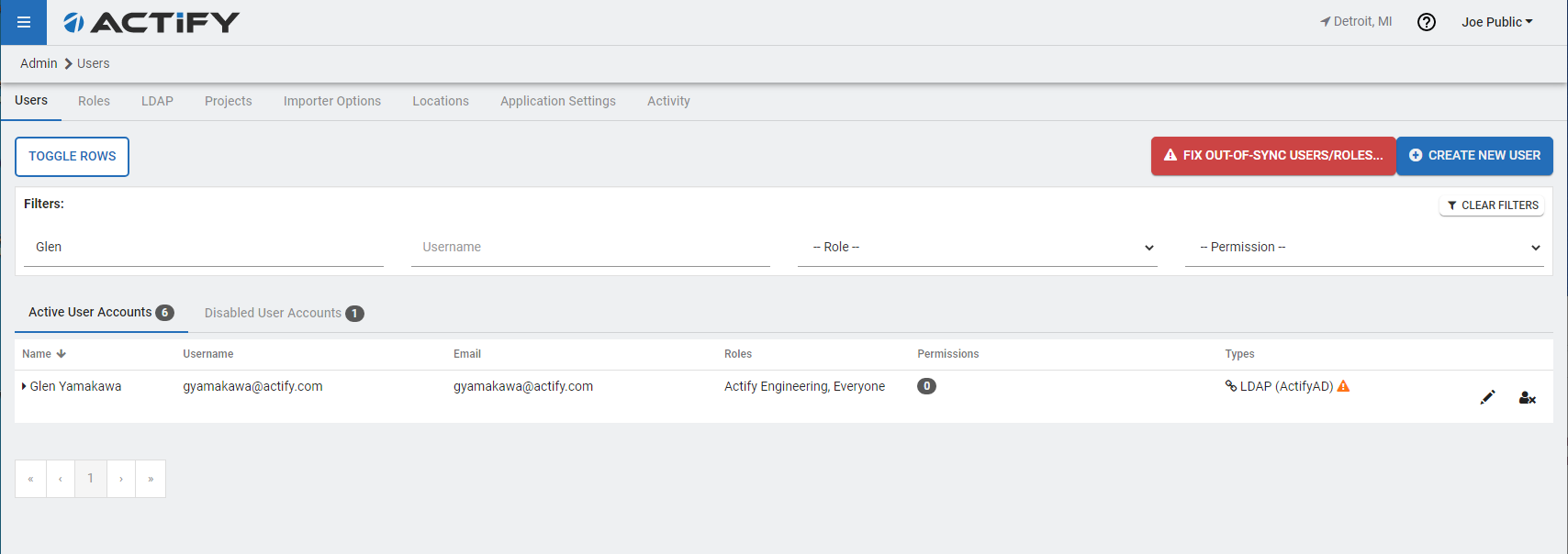Manually Resync Out-of-Sync LDAP Users
If a Centro user was imported on a Centro version prior to Centro 7.6.3 and the user's account had changes, such as their Organizational Unit (OU) was changed, their corresponding Centro account may not allow them to log in.
This can be fixed via the Fix out-of sync users/roles... feature. This allows administrators to re-sync the user's Centro account by linking to the changed Active Directory account. Likewise, groups may also require this manual re-sync.

If users or roles require syncing, the users tab in the Admin Area