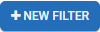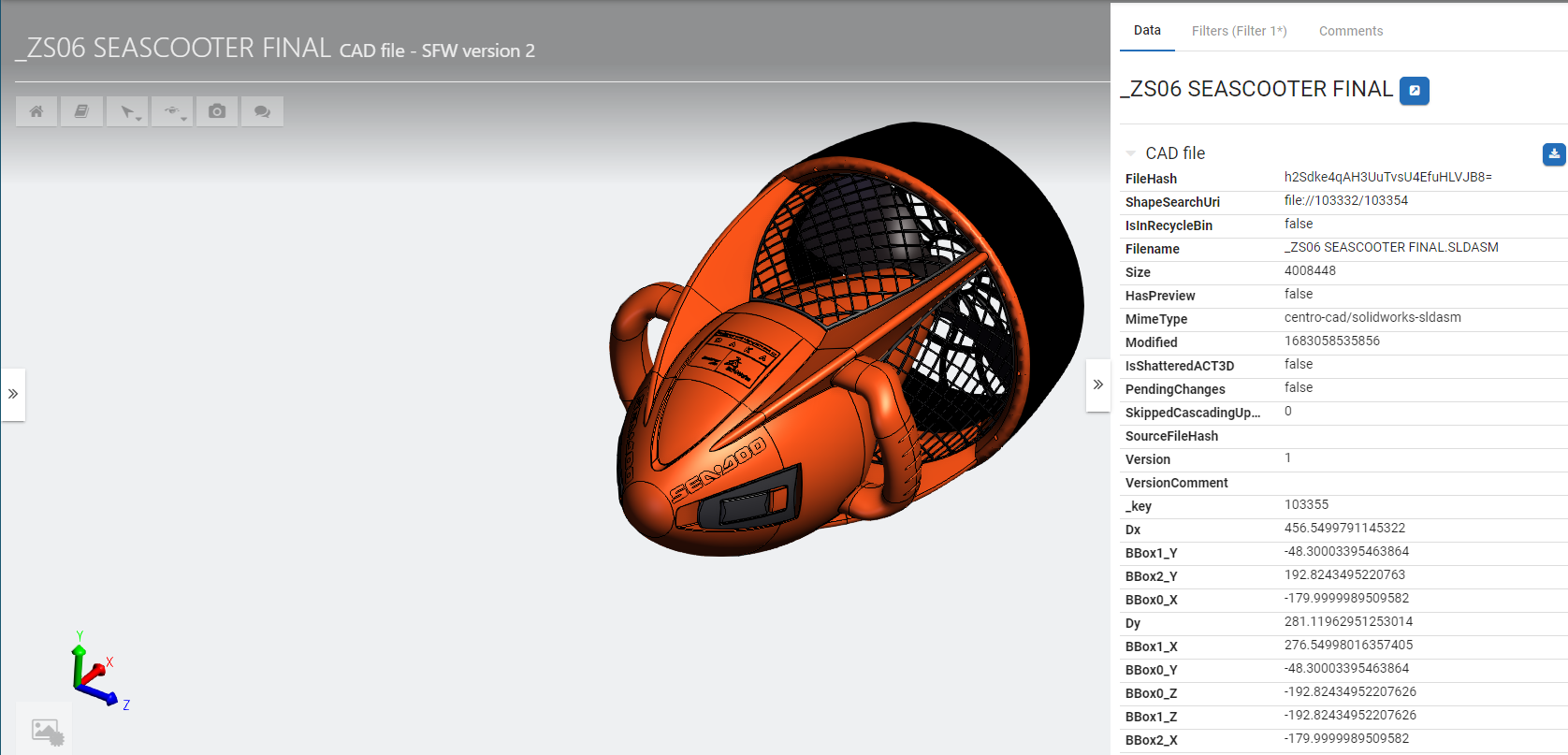SpinFire Web Attributes
Attributes such as CAD file metadata and file information is available when previewing a CAD model in SpinFire Web.
The attributes are contained on a sliding panel from the right of the page. Use filter data from the Fitlers tab, showing only the information you deem relevant. Save the filter for later use or create others for different views into the data.
SpinFire Web files created without a Model Map must be recreated with the setting enabled in the pipeline action. This includes pipelines created and used before Centro 7.1.0.