Specific Coordinate Input for 3D Surface Note
The 3D Surface Note Measurement provides functionality to specify the exact coordinates
To Specify Coordinates for a 3D Surface Note
- In Settings > 3D Viewer settings, enable Show Measurement Information Panel.
- Open your native 3D CAD file.
- Select 3D Surface Note from the 3D toolbar.
- In the 3D Surface Note Measurement dialog window, fill in coordinates to place pick the surface point based on the selected coordinate system.
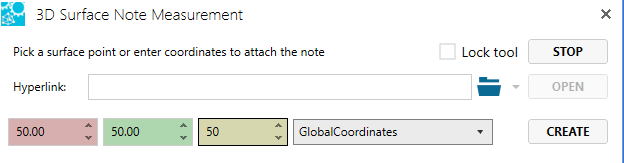
- Click Create.
- Click to place the note.
- Enter note text with the Enter key to complete.
Note: It is possible to enter coordinates placing the note marker off any surfaces.
