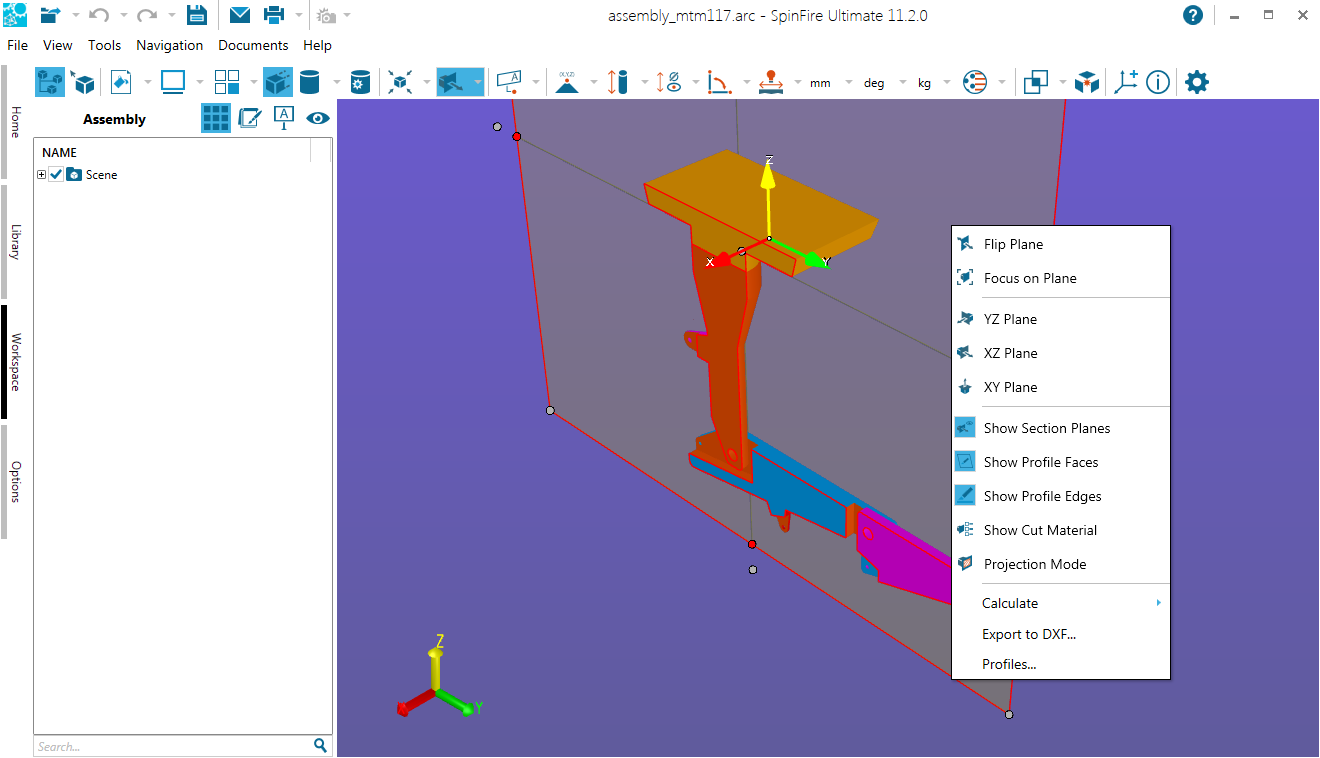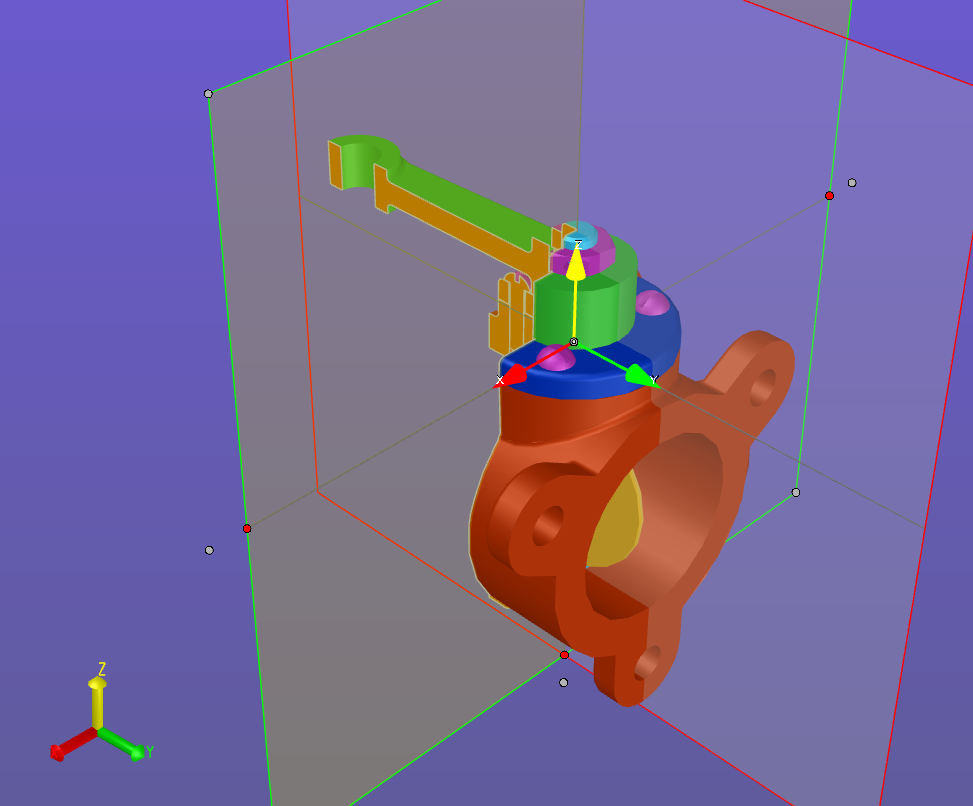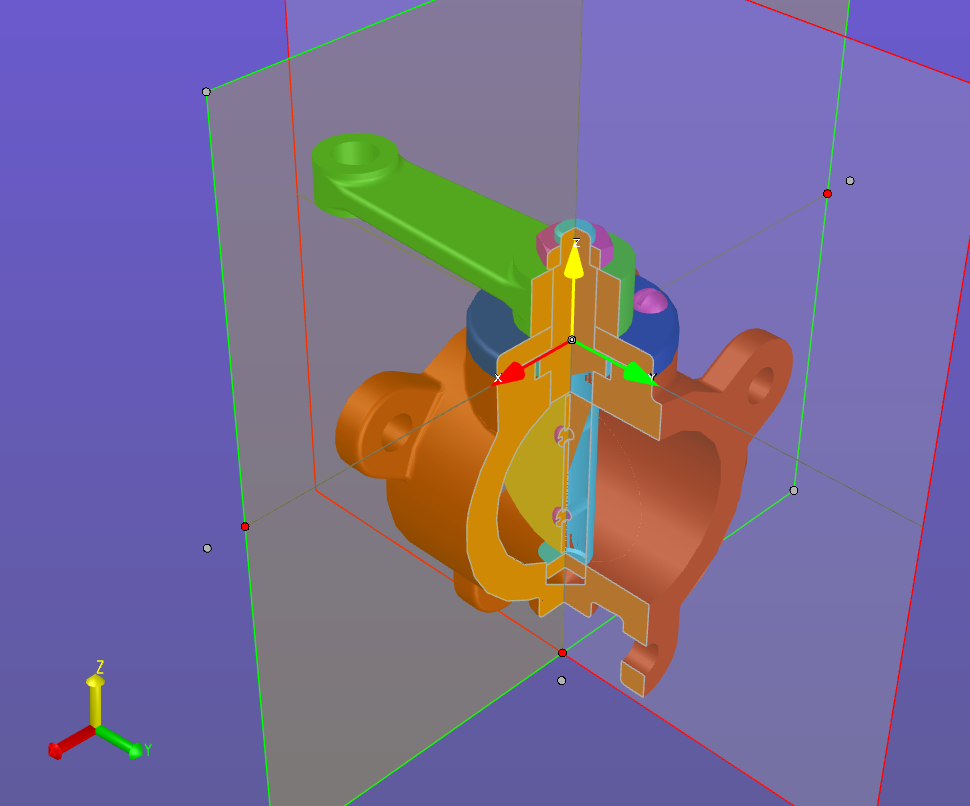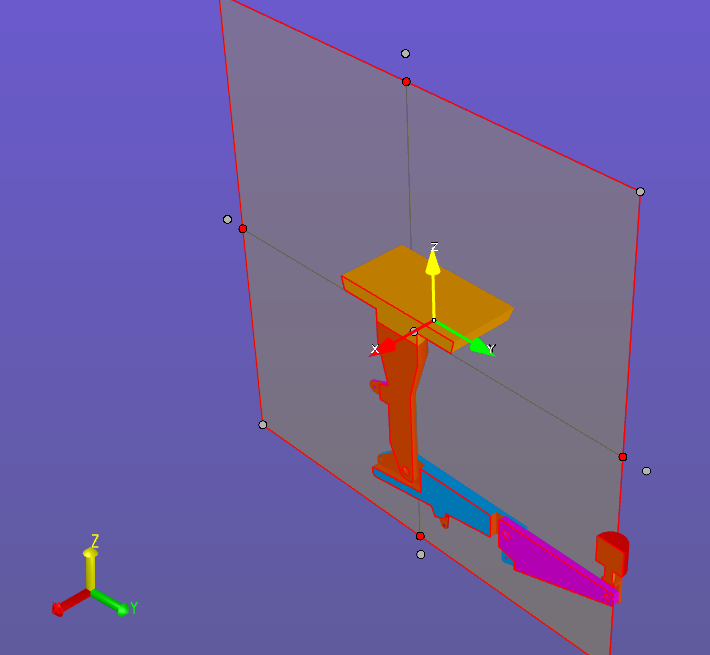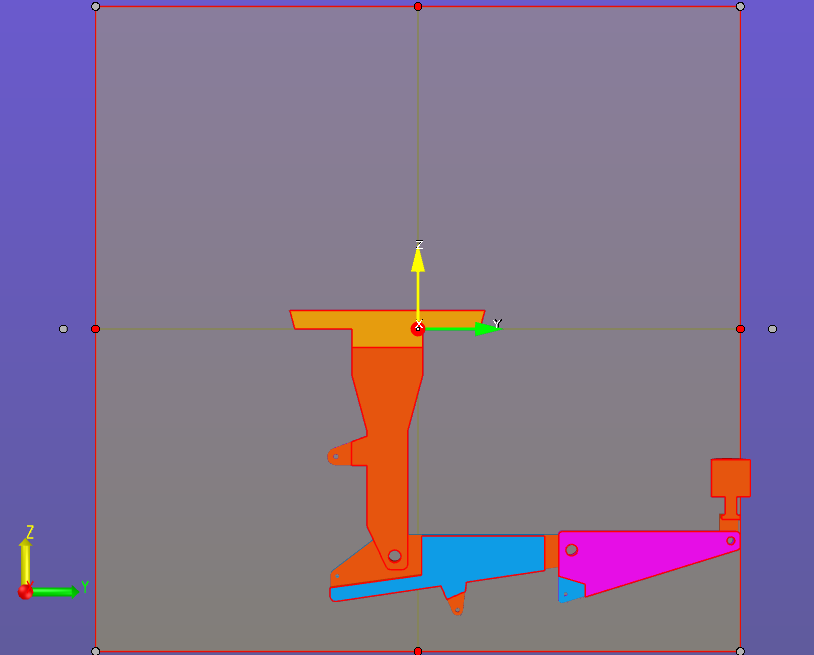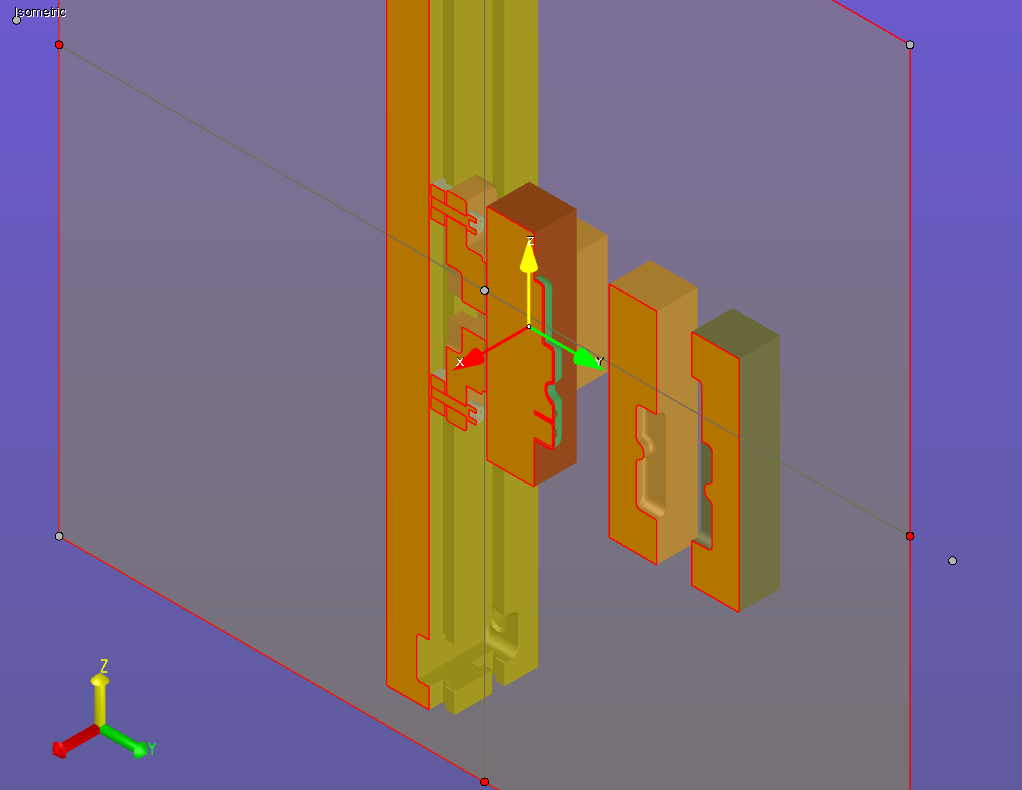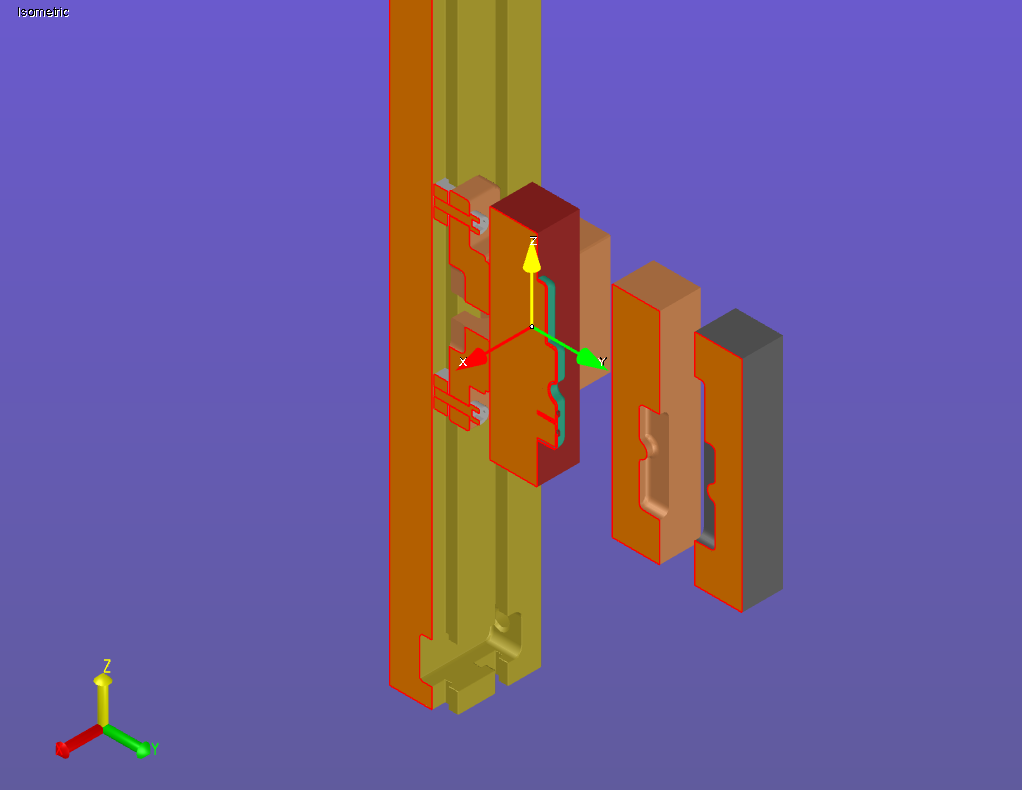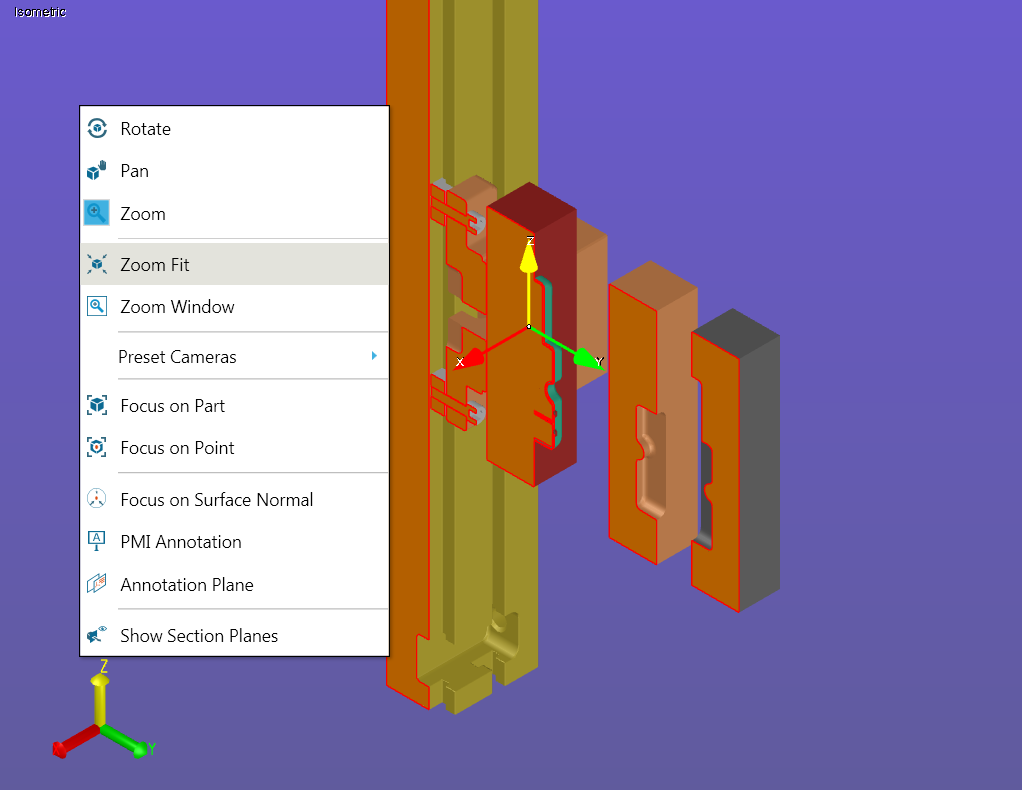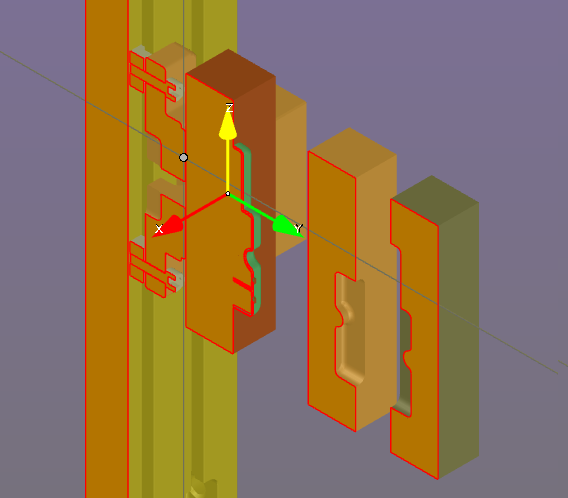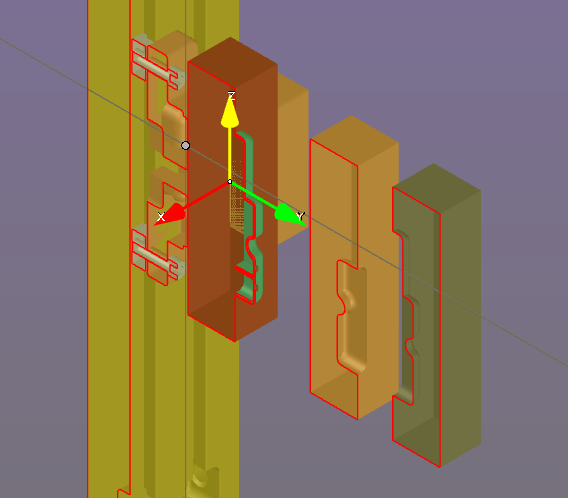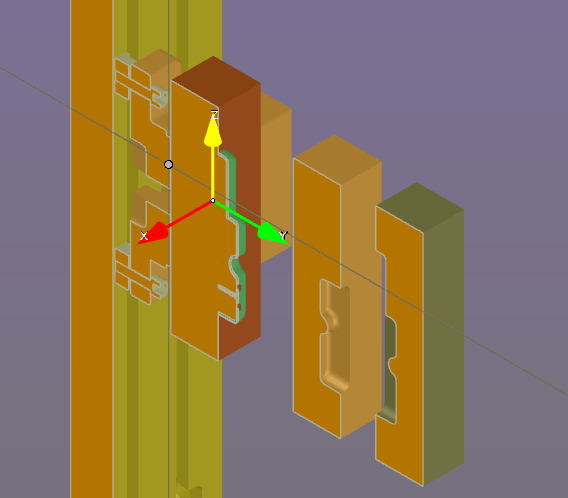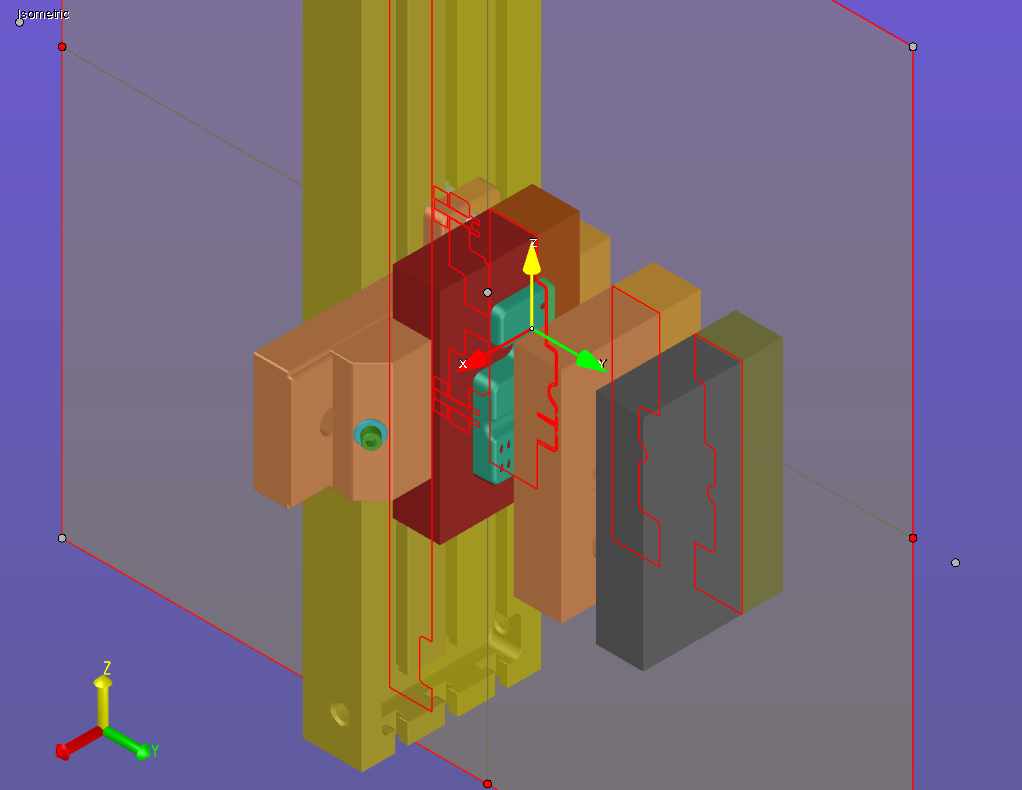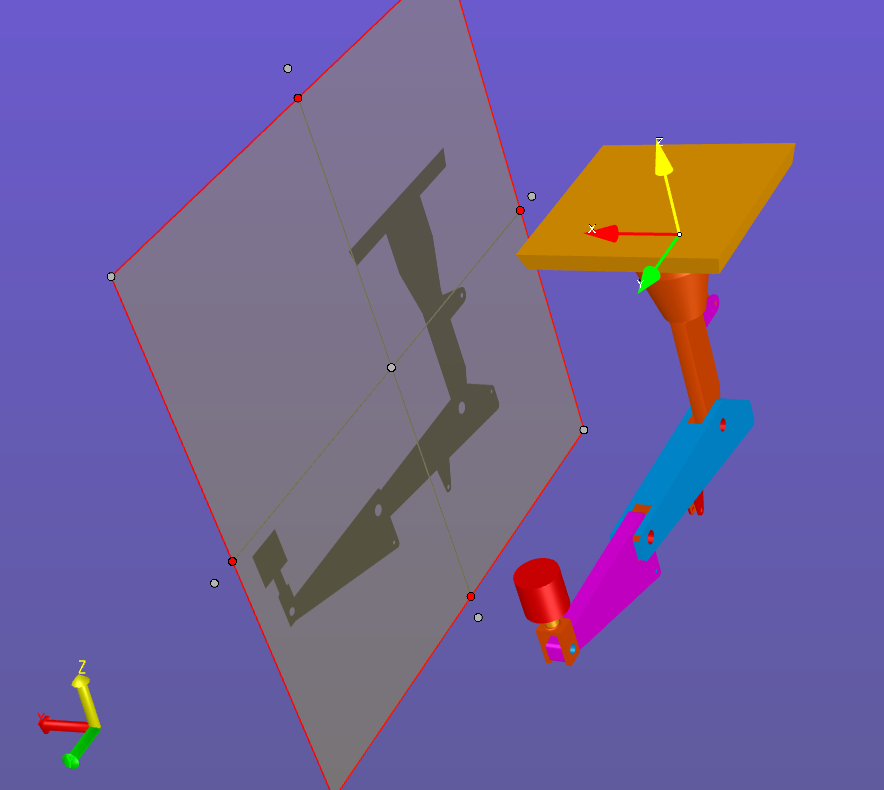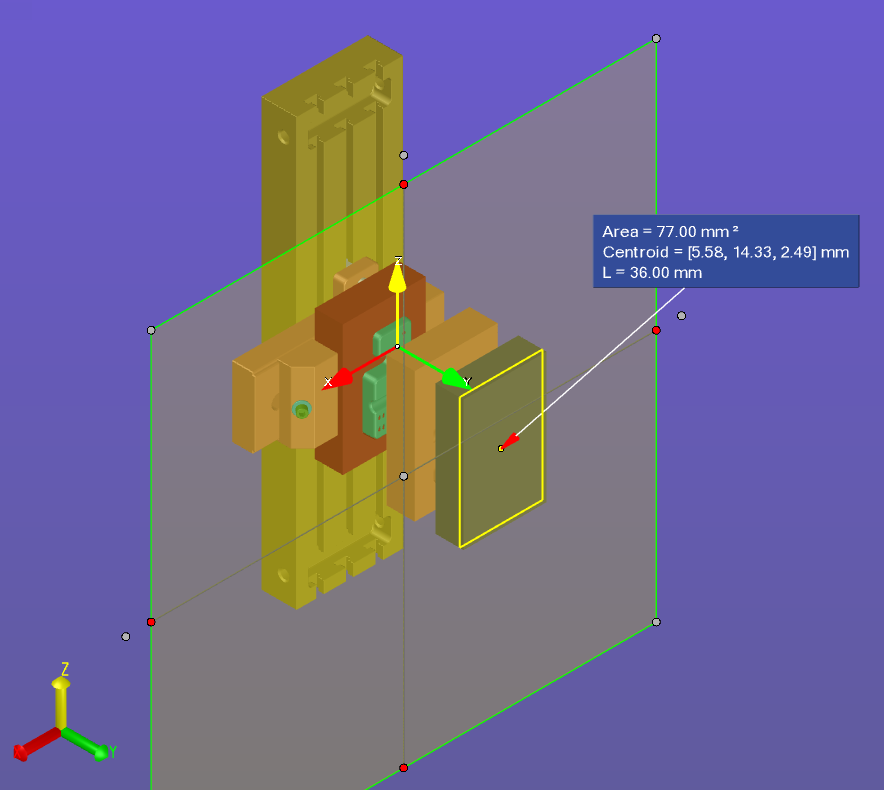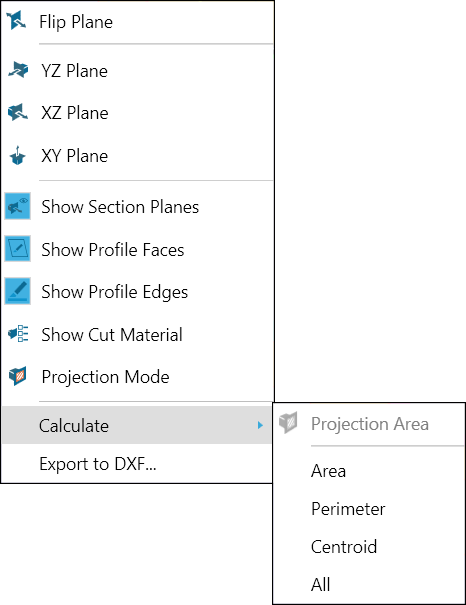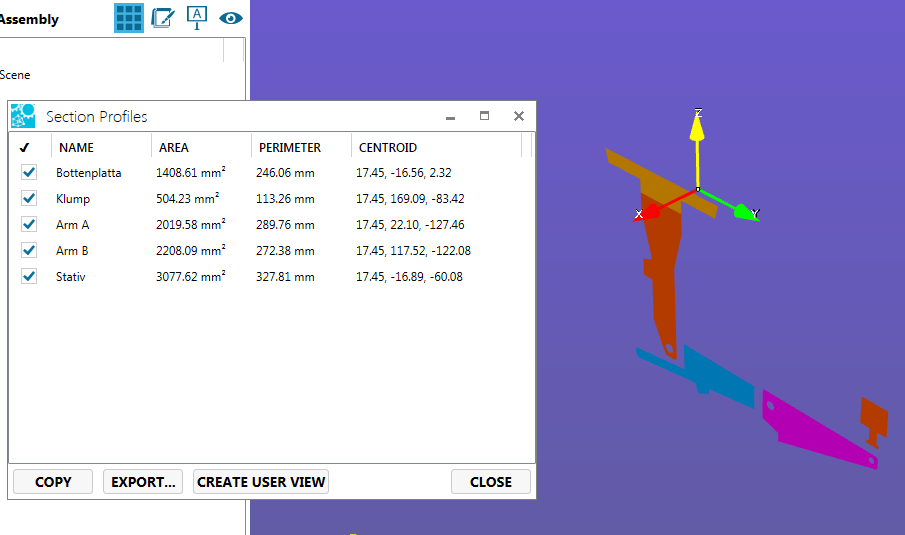The Cross Sectioning Context Menu
The cross section context menu enables you to manipulate the selected plane; for example, you can flip the view or change the plane axis. It also provides another means to access the Define Section dialog box and the Projection Area Measurement function (described in Cross-Sectioning a 3D Model).
The context menu can be accessed by right-clicking the plane itself.