Managing Importer Options
Use importer options to control how CAD files are converted to .ACT3D files.
Centro7 comes with a default set of importer options.The default set is used to when there are no other importer options sets to use or Centro7 cannot find the one specified.
Tip: Set up importer option sets before creating and configuring pipelines. This may help prevent re-running of pipelines.
Edit Options
To edit a set of importer options:
- Click on the edit icon for the respective Importer options set.
- Adjust the necessary options.
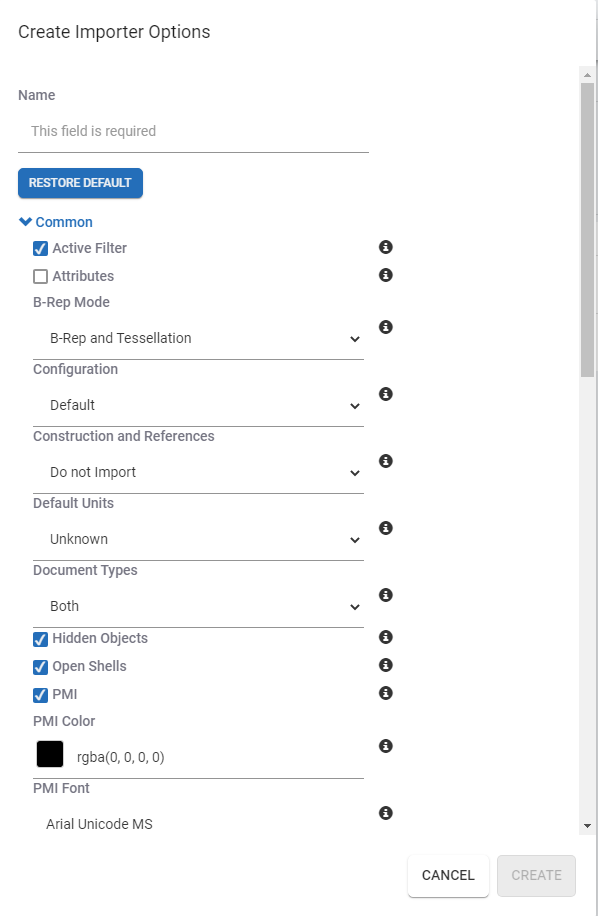
- Click Save.
Create Importer Option sets
An organization may have a need for varying sets of importer options. For example, one division may require greater tessellated data or wireframe information included or PMI information excluded.
To create a new set of importer options:
- Click Create Importer Options.
- Enter a name to refer to the importer options.
- Set the remaining importer options as desired.
- Click Create.
Use the Restore default button to quickly reset all importer options in the set being edited to the system defaults.
Apply Importer Options to Pipelines
When creating/configuring a pipeline, one can apply a specific set of importer options referenced by name. This allows separate pipelines to generate ACT3D files differently with one field option.
To user your Importer Options set:
For Quick Publisher pipelines:
- From the Pipeline Manager page, click Quick Publisher.
- Scroll down to the Importer Options field.
- Select the importer options set from the drop down list.

- Continue to fill in the rest of the necessary fields for the Quick Publisher.
- Click Create Only or Create, Deploy & Start.
For Manually Created/Edited pipelines:
- Add the CAD to SpinFire action.
- Select the importer options set from the drop down list for the Importer Options field.

- Continue to fill in the appropriate remaining fields.
- Click Save changes.
Generate resources
The Importer Options field also appears on the Generate window from the Centro Catalog part view page.
If a CAD file was uploaded from a pipeline, the Genearate options will inherit the importer options used from the pipeline.
Note: Change the importer options in the generate window does not propagate this setting back to the pipeline configuration. This is only used for that specific resource.
To set the importer options on the part view generate window:
- Open the Catalog part.
- Find the CAD file in the Resources tab.
- Click on the actions button and select Generate with upload on Part or Generate for direct download.
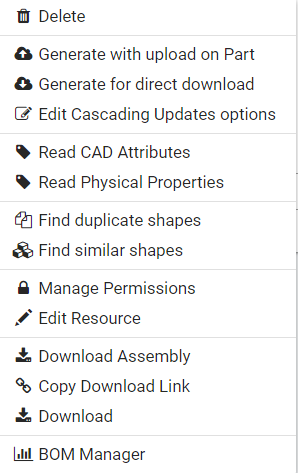
- Select the importer options set from the drop down list for the Importer Options field.


