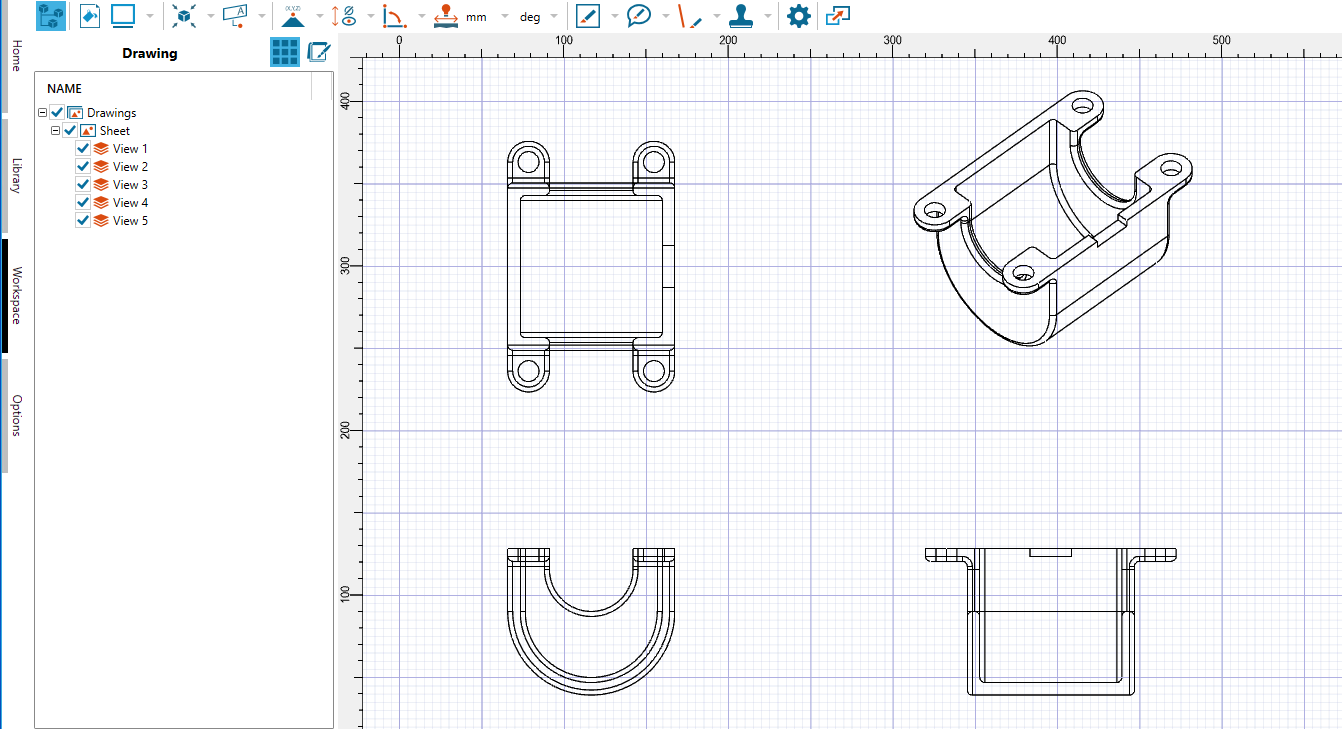2D Grid and Rulers
Use the grid and ruler to quickly gauge size and length as well as check the alignment of your drawings.
Setting Default Grid and Ruler Options
Set up the default values on how grids and rulers behave.
To set default values for 2D grid and rulers,
- Go to Options > Settings > 2D Viewer.
- Enter "grid" in the Search field.
- Change/review the Grid Line Color.
- Change/review the Grid/Ruler Unit.
- Change/review the default width and height of the Grid Cell Size.

- Click Apply Settings.
Enabling Grids and Rulers
You can toggle the grid and ruler on or off while viewing a 2D document.
To enable/disable a grid and ruler,
- In the 2D workspace, go to the Display button on the 2D toolbar.

- Check Grid to enable the grid.
- Check Ruler to enable the ruler.

- Select each a second time (remove the check mark) to disable.
Instant Grid Settings
You can change the grid and ruler settings during your session in the 2D workspace if the default values do not work as you expected.
To change grid and ruler settings in the immediate 2D workspace,
- Click the Settings button on the 2D toolbar.

- Enter "Grid" in the search field.
- Change/review the Grid Line Color.
- Change/review the Grid/Ruler Unit.
- Change/review the default width and height of the Grid Cell Size.

- Click OK.